Samsung Galaxy S Advance CyanogenMod 11
If you want to get a taste of Android KitKat on the Galaxy S Advance, you should consider installing CyanogenMod 11 custom rom, which is based on Android 4.4 KitKat.
CM11 for Galaxy S Advance is a great ROM with only one real issue, the Auto Brightness is not working. Other than that though, this ROM will give you a stable stock KitKat experience with good battery life.
In this post, were going to show you how you can update the Samsung Galaxy S Advance GT-I9070 to Android 4.4 KitKat with the CM 11 custom ROM. Follow along.
Prepare your device:
- First, make sure you have a Samsung Galaxy S Advance GT-I9070.
- Make sure your phone is charged to around 85 percent.
- You need to have root access and the latest custom recovery installed.
- Enable USB debugging.
- Have a back up of your EFS data.
Note: The methods needed to flash custom recoveries, roms and to root your phone can result in bricking your device. Rooting your device will also void the warranty and it will no longer be eligible for free device services from manufacturers or warranty providers. Be responsible and keep these in mind before you decide to proceed on your own responsibility. In case a mishap occurs, we or the device manufacturers should never be held responsible.
Note2: We will be flashing zip files in this guide. You might find yourself facing a Signature verification failed error, if you do, take the following steps:
- Go to recovery
- Go to install zip from SDcard
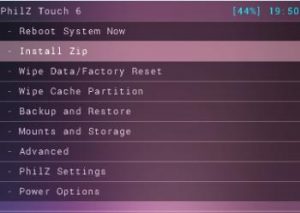
- Go to the Toggle Signature Verification option and then press your power button to see if this is disabled or not. If it is not, disable it. You should then be able to install the zip files without error
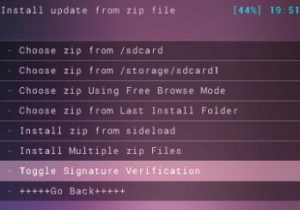
Download:
- 0-20140112_TEAMP8_BUILD4-janice.zip for Galaxy S Advance
Install:
- Connect your phone to your PC using your data cable.
- Copy and paste the downloaded files to the root of your phone’s SD card/
- Disconnect your phone from the PC.
- Turn your phone off.
- Open your phone in recovery mode by pressing and holding down the volume up, home and power buttons until you see text on-screen.
- For the next steps, follow the ones for the custom recovery that you have on your phone, either CWM/PhilZ Touch or TWRP
For CWM/PhilZ Touch:
- Choose to wipe the cache
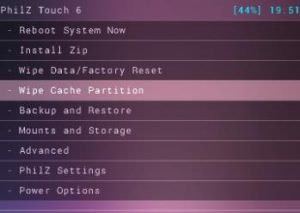
- Go to advance, and from there, choose option Devlik Wipe Cache.
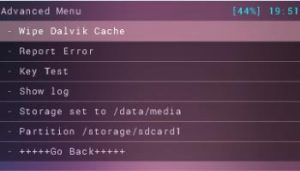
- Choose to Wipe Data/Factory Reset
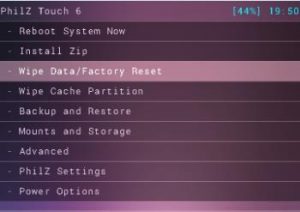
- Go to Install zip from SD card. You should see another window open.
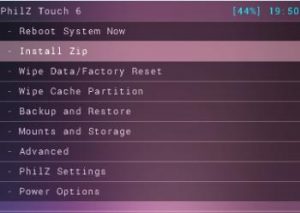
- Choose option choose zip from SD card.
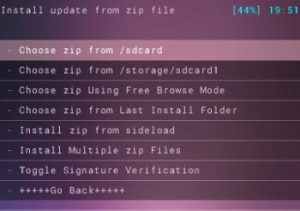
- Select the downloaded file 0-20140112_TEAMP8_BUILD4-janice.zip. Confirm that you want to continue with the installation.
- When the installation has finished, choose +++++Go Back+++++
- Repeat these steps but this time, use the downloaded Google Apps
- After both files have been installed select reboot now to reboot your phone’s system.
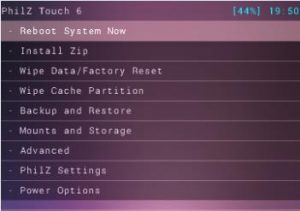
For TWRP Users
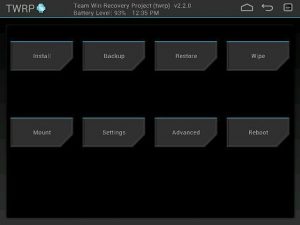
- Tap the Wipe button and then select cache, system and data
- Swipe confirmation slider
- Return to the main menu
- Tap the install button, find the 0-20140112_TEAMP8_BUILD4-janice.zip and Gappsfiles that you downloaded.
- Swipe slider to install both the files.
- When installation is finished, you will get a prompt to reboot your system now. Do so.
After you have used your custom recovery to install the files and have rebooted your device, it should now be running CM 11 Android 4.4 KitKat Custom ROM.
Have you installed this ROM on your Samsung Galaxy S Advance?
Share your experience in the comments box below.
JR
[embedyt] https://www.youtube.com/watch?v=xBYYzFLGavY[/embedyt]






