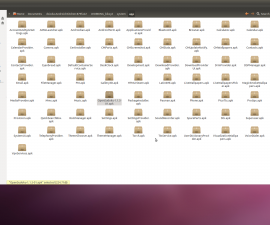Install Android 4.4 Kit-Kat On Sony’s Xperia Sola
It remains to be seen if the Xperia Sola is going to be one of the devices that are going to receive an official update to Android 4.4 from Sony. If you have a Xperia Sola, you have to options. One is to wait and see if there will be an official update, the other is to unofficially update your phone by installing a custom ROM.
In this post, we’re going to show you how to get Android 4.4 KitKat on a Sony Xperia Sola by installing CM 11 custom ROM.
Prepare your phone
- You should only use this guide with a Xperia Sola.
- Your phone needs to be rooted and to have either TWRP or CWM recovery installed.
- Charge battery of device to at least over 85 percent.
- Make sure that the USB cable is not connecting the phone to the PC while the installation is in progress.
- Enable your phone’s USB debugging mode.
- Back up your important contacts, SMS messages and call logs.
Note: The methods needed to flash custom recoveries, ROMs and to root your phone can result in bricking your device. Rooting your device will also void the warranty and it will no longer be eligible for free device services from manufacturers or warranty providers. Be responsible and keep these in mind before you decide to proceed on your own responsibility. In case a mishap occurs, we or the device manufacturers should never be held responsible.
Download:
Install:
-
If you use CWM Recovery:

- Turn the phone off then open in Recovery mode by pressing and holding the volume down and power keys until you see text on-screen
- Choose wipe cache
- Go to advance and from there choose wipe Dalvik cache
- Choose wipe data/factory reset
- Go to Install zip from SD card. Another window will open.
- Choose option choose zip from SD card
- Choose the downloaded Android 4.4 file. Confirm installation on the next screen.
- Wait for the installation to finish.
- Repeat process with the Google Apps file.
- Go to ‘++++++++Go Back‘
- Choose to reboot system now.
-
If you use TWRP Recovery:
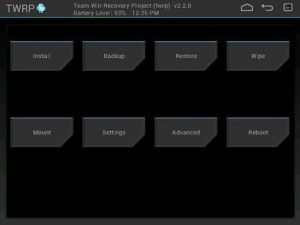
- Tap wipe button and then select system, data and the cache.
- Swipe confirmation slider.
- Return to the main menu.
- Tap install button.
- Find downloaded Android 4.4 and Google apps files.
- Swipe slider to install files.
- Tap Reboot.
- Tap System.
Have you updated your Sony Xperia Sola to Android 4.4 KitKat with CM11?
Share your experience in the comments box below.
JR
[embedyt] https://www.youtube.com/watch?v=4kzIJ6OdNJI[/embedyt]




![Rooting Galaxy Tab Pro 12.2 (LTE) SM-T905 [Android 4.4.2 KitKat] Rooting Galaxy Tab Pro 12.2 (LTE) SM-T905 [Android 4.4.2 KitKat]](https://www.android1pro.com/wp-content/uploads/2015/10/A1-2-270x225.jpg)