The Samsung Galaxy Ace
Samsung stopped releasing updates for their Galaxy Ace after the update to Android 2.3 Gingerbread. Though this device may be old, it is still one that is widely used around the world.
If you have a Galaxy Ace and you want to get the higher versions on Android on it, you are going to need to turn to custom ROMs. In this post, were going to show you how to install the custom ROM Cyanogen Mod 11, based on Android 4.4.2 KitKat on the Galaxy Ace.
Prepare your device:
- This ROM should only be used with the Samsung Galaxy Ace S5830. Make sure you have the correct device by checking your model number in Settings> About Device
- You need to have a custom recovery installed. We recommend that you download and install the latest version of CWM. Make a back up of your current system using custom recovery.
- You need to charge your battery to 60 percent or more to prevent running out of power before the ROM completes flashing.
- You need to back up your important contacts, call logs and messages.
- You need to back up your device’s EFS data.
- If you have rooted your device, use Titanium Backup to back up your important apps and system data.
Note: The methods needed to flash custom recoveries, roms and to root your phone can result in bricking your device. Rooting your device will also void the warranty and it will no longer be eligible for free device services from manufacturers or warranty providers. Be responsible and keep these in mind before you decide to proceed on your own responsibility. In case a mishap occurs, we or the device manufacturers should never be held responsible.
Download:
Install:
- Copy the two downloaded files to the SD card of your phone.
- Boot your phone into CWM recovery:
- Turn the phone off
- Turn the phone back on by pressing and holding down the volume up, home and power keys.
- Wait till you see the CWM recovery interface.
- In CWM, wipe cache and dalvik cache.
- Go to Install Zip>Choose zip from SD card. Select the ROM.zip file you downloaded and flash it.
- When the ROM has finished flashing, repeat this steps for the Gapps file you downloaded.
- When Gapps has been flashing, reboot your device. It could take as long as 10 minutes for the first boot, but when you see the CM logo, you know that you’ve successfully installed the ROM.
Have you installed CM 11 and gotten Android 4.4.2 KitKat on your Galaxy Ace?
Share your experience in the comments box below.
JR
[embedyt] https://www.youtube.com/watch?v=yIjh9U0TKvU[/embedyt]
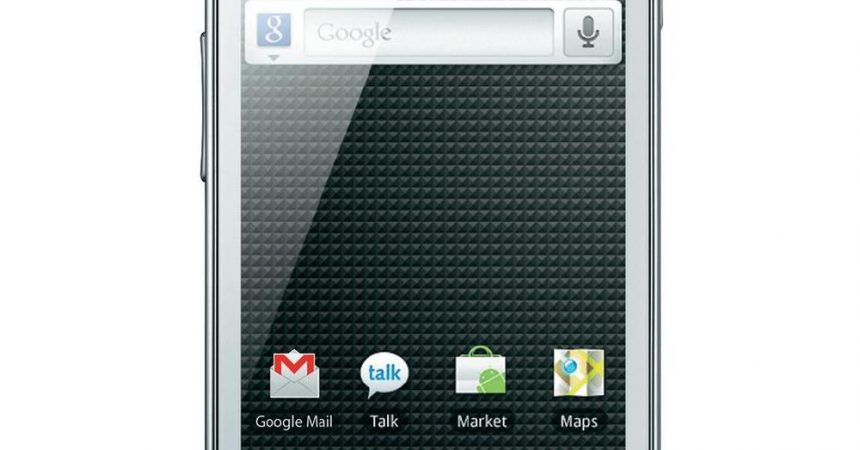




![Rooting Galaxy Tab Pro 12.2 (LTE) SM-T905 [Android 4.4.2 KitKat] Rooting Galaxy Tab Pro 12.2 (LTE) SM-T905 [Android 4.4.2 KitKat]](https://www.android1pro.com/wp-content/uploads/2015/10/A1-2-270x225.jpg)
