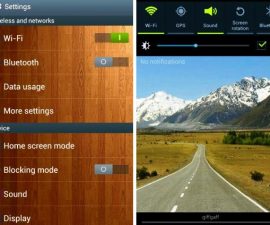Upgrade Samsung Galaxy Note 2
Samsung Galaxy Note 2 users can now celebrate as the official Android 5.0.1 system can now finally be installed on the device through the use of CyanogenMod 12. This article will teach you how to finally update your Samsung Galaxy Note 2 to Android 5.0.1 with the official CyanogenMod 12 ROM. Before beginning the installation process, here are some notes that you have to consider:
- This step by step guide will only work for Samsung Galaxy Note 2 N7100. If you are not sure about your device model, you may check it by going to your Settings menu and clicking ‘About Device’. Using this guide for another device model may cause bricking, so if you are not a Galaxy Note 2 user, do not proceed.
- Your remaining battery percentage should not be less than 60 percent. This will prevent you from having power issues while the installation is ongoing, and therefore will prevent soft bricking of your device.
- Backup all of your data and files to avoid losing them, including your contacts, messages, call logs, and media files. This will ensure that you will always have a copy of your data and files. If your device is already rooted, you may use Titanium Backup. If you already have an installed TWRP or CWM custom recovery, you may use Nandroid Backup.
- You need to flash TWRP or CWM custom recovery, although TWRP is more recommended.
- Your device should have root access
- Download CyanogenMod 12 ROM
- Download Google Apps
Step by Step Installation Guide:
- Connect your Galaxy Note 2 to your computer or laptop using your device’s OEM data cable
- Transfer your downloaded zip files for CyanogenMod 12 and Google Apps to your device’s internal storage
- Unplug your data cable and shut down your Galaxy Note 2
- Open TWRP Recovery by turning on your device and long-pressing the home, power, and volume up buttons until the recovery mode appears.
- Wipe cache, factory data reset, and dalvik cache (from advanced options)
- Click Install
- Press Install, go to “Choose Zip from SD card” then look for your zip file for CM12
- The ROM will start flashing.
- Return to the main menu as soon as the flashing has been completed.
- Press Install, go to “Choose Zip from SD card” then look for your zip file for Google Apps. Click Yes
- The ROM will start flashing.
- Restart your Galaxy Note 2
Congratulations! At this point, you have successfully upgraded your Samsung Galaxy Note 2 to Android 5.0 Lollipop! If you have additional questions about this easy step by step process, do not hesitate to ask through the comments section below.
SC
[embedyt] https://www.youtube.com/watch?v=l2TAaL6FCxc[/embedyt]