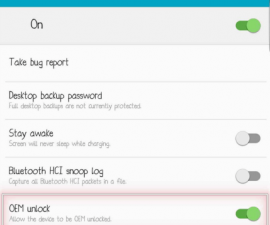Update Your Sony Xperia SP a Locked Bootloader to Android 5.0 Lollipop
An unlocked bootloader is needed for users to be able to customize their devices. There are a few instances in which users can install a custom firmware or provide root access for devices with a locked bootloader. CyanogenMod 12 is a popular custom firmware, and this can now be installed on the Sony Xperia SP with a locked bootloader.
This article will focus on a guide to update the Xperia SP to Android 5.0 Lollipop. The first step is providing root access to the device; the second is installing CWM Recovery; and the third is flashing the custom ROM using the CWM Recovery.
Before beginning the installation process, here are some notes that you have to consider:
- This step by step guide will only work for Sony Xperia SP. If you are not sure about your device model, you may check it by going to your Settings menu and clicking ‘About Device’. Using this guide for another device model may cause bricking, so if you are not a Sony Xperia SP user, do not proceed.
- Your remaining battery percentage should not be less than 60 percent. This will prevent you from having power issues while the installation is ongoing, and therefore will prevent soft bricking of your device.
- Backup all of your data and files to avoid losing them, including your contacts, messages, call logs, and media files. This will ensure that you will always have a copy of your data and files. If your device is already rooted, you may use Titanium Backup. If you already have an installed TWRP or CWM custom recovery, you may use Nandroid Backup.
- Also backup your mobile’s EFS
- Your Samsung Galaxy Note 3 should be rooted
- You need to flash TWRP or CWM custom recovery
- Download CyanogenMod 12 ROM
- Donwload CWM Recovery Pack
- Download TowelRoot Apk
Note: The methods needed to flash custom recoveries, roms and to root your phone can result in bricking your device. Rooting your device will also void the warranty and it will no longer be eligible for free device services from manufacturers or warranty providers. Be responsible and keep these in mind before you decide to proceed on your own responsibility. In case a mishap occurs, we or the device manufacturers should never be held responsible.
Step by Step Installation Guide:
- Download the TowelRoot Apk and copy it to your Sony Xperia SP
- Install the app by using any file manager
- Open the app
- Make sure that your internet connection is activated
- Click the button called “make it rain”
- Your Sony Xperia SP will be rooted as soon as it has been restarted
Installing CWM Recovery
- Download the CWM Recovery Pack
- Connect your Sony Xperia SP to your computer or laptop
- Extract the recovery pack to your computer or laptop
- Run the Install file
- Restart your device in case of any errors during the process
- Your device should run CWM Recovery as soon as you have completed the process
Installing CyanogenMod 12 on your device:
- Connect your Sony Xperia SP to your computer or laptop
- Copy the zip files to your SD card’s root
- Open Recovery mode by shutting down your device and continuously pressing the volume up and down buttons while you are turning on the device
- Using the Recovery mode, back up your ROM
- Go to Back up and Restore
- Click Back up
- Return to the home page as soon as the ROM has been backed up completely
- Go to Advance
- Select Wipe Dalvik Cache
- Go to Install zip from SD card
- Press Wipe Data / Factory Reset
- In the Options menu, press Choose zip from SD card
- Look for the CyanogeMod 12 zip file
- Allow the installation to proceed and once it has completed, click “Go Back:
- Restart the device by clicking Reboot Now
That’s it! If you have additional questions regarding the installation process, do not hesitate to ask through the comments section. Note that you must let your Sony Xperia SP to rest for a few minutes before you try out the features.
SC