Samsung Galaxy Note 2 to Android 4.3
Samsung had some problems with bugs on their previous update to Android 4.3 for the Galaxy S3 so they pulled it first. This also delayed the update reaching the Galaxy Note 2. However, it looks like the update to Android 4.3 is now available for the Galaxy Note 2.
The update is rolling out via OTA and, as it typical, will be reaching different regions at different times. If the update hasn’t reached your region yet and you just can’t wait, follow our guide and install Android 4.3 XXUEMK4Jelly Bean Firmware manually.
NOTE: As this update is an official ROM, you will lose root access after installation.
Prepare your device
- Only use this guide with a Samsung Galaxy Note 2.
- Charge battery to around 60-80 percent.
- Enable USB debugging mode on your device.
- Back up important contacts, SMS messages and call logs.
Note: The methods needed to flash custom recoveries, roms and to root your phone can result in bricking your device. Rooting your device will also void the warranty and it will no longer be eligible for free device services from manufacturers or warranty providers. Be responsible and keep these in mind before you decide to proceed on your own responsibility. In case a mishap occurs, we or the device manufacturers should never be held responsible.
Update Galaxy Note 2 to Android 4.3 XXUEMK4 Jelly Bean Firmware.
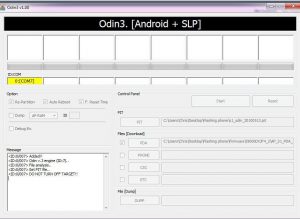
- Download Android 4.3 N7100XXUEMK4 for the Samsung Galaxy Note 2,extract downloaded zip file.
- Download Odin3 v3.10.
- Turn your phone off first and then turn it back on by pressing the power, volume down and home buttons at the same time till text appears on screen. When text appears, press volume up.
- Open Odin.
- Connect your device to the PC. If connection is successful, Odin port will turn yellow and com port number will appear.
- Click PDA tab and choose file you downloaded. Make sure it has .tar in its name.
- Check Auto reboot and F. Reset options.
- Click start button.
- Wait for process to finish.
- When installation finishes, device should automatically restart. When you see the Home Screen, disconnect device from the PC.
Have you updated your Samsung Galaxy Note 2?
Share your experience in the comments box below.
JR
[embedyt] https://www.youtube.com/watch?v=t-OQ386V5vA[/embedyt]






![How-To: Download The Latest Version Of Odin PC [V 3.09] How-To: Download The Latest Version Of Odin PC [V 3.09]](https://www.android1pro.com/wp-content/uploads/2015/10/a1-270x225.png)