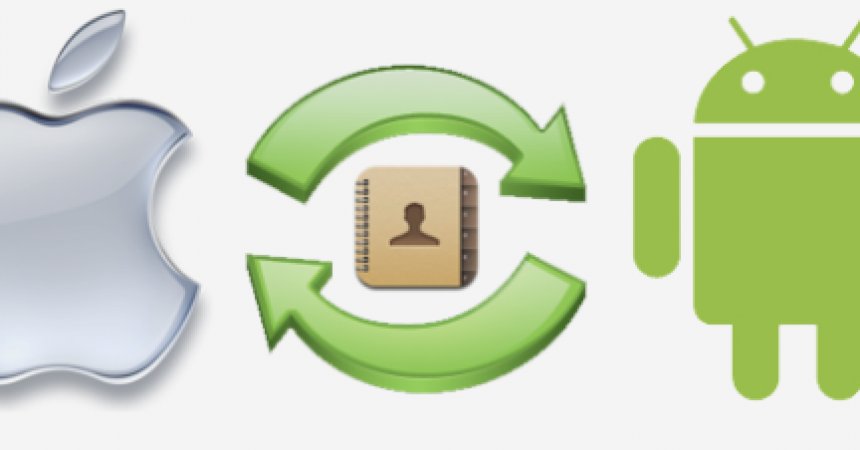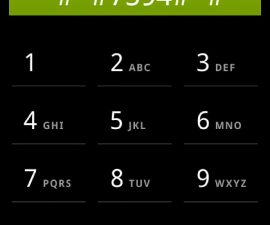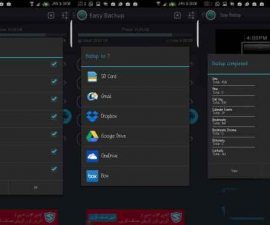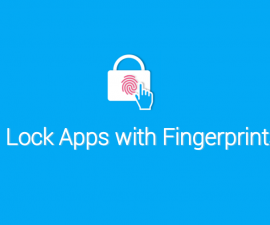How to Transfer Contacts from iPhone To Android
One of the main concerns when switching from being an iPhone user to an Android user is the transfer of your contacts. Previous tutorials taught about transferring contacts via Googe Accounts. This guide will get us through other easier ways of transferring them.
iOS seems to be a more complex system than Android OS. Furthermore, Android is more easily customized than iOS. But both OS have their own share of followers. However, there is also a factual argument when it comes to sharing data between the iPhone and Android.
This guide will teach how to transfer files and data saved from the iOS to Android.
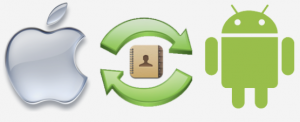
Manual Transfer of Contacts
If you choose to manually transfer contacts, you have to do it one at a time. This is more advisable if you have only few contacts saved on your device.
Step 1: Open your Contacts
Step 2: Tap on one contact
Step 3: Look for the “Share Contact” option
Step 4: Click on it and share through Messaging or Email.
If you have a bunch of contacts, on the other hand, this next method may apply.
Transfer Contact via Bump app
There is a free app which can help you transfer files including your contacts. This is the Bump app. And this is how to use it.
Step 1: Download Bump app on iPhone and Android and install the app.
Step 2: Open the app and grant permissions on both devices.
Step 3: Swipe right until your see the tab that reads “My Contacts”
Step 4: The complete list of your contacts will be displayed. Choose the contacts you want to share.
Step 5: Tap the “Bump Now” found at the upper-right corner.
Step 6: Tap “Connect” to connect the two devices.
Step 7: All the contacts you selected will be shared to the other device.
This concludes the guide in transferring contacts to and from iPhone to Android.
Should you have questions or you just want to share what you have experienced.
Feel free to drop a comment below.
EP
[embedyt] https://www.youtube.com/watch?v=DVsH_o0c3JE[/embedyt]