Samsung’s latest flagship, their Samsung Galaxy S6 is a great device. It’s hardware and specs are nice enough to please everyone from the casual to the more hard core users including Screenshots Samsung Galaxy S6 .
The Samsung Galaxy S6 is available in almost every market place around the world and is a very popular choice for users of all ages, sexes and cultures. There are a lot of new features and nice user tricks that make the Samsung Galaxy S6 a device that is easy to use and fun to use as well.
In this post, we are going to be introducing you to a feature of the Screenshots Samsung Galaxy S6. This feature is the ability for you to capture images of the various screens on your Samsung Galaxy S6 for any reason that you see fit.
Follow along with our guide posted below and you can learn how to capture or take Screenshots Samsung Galaxy S6.
How To Take Screenshots of a Samsung Galaxy S6 :
- The first thing that you will need to do is to open the particular screen that you want to capture on a screenshot.
- One you have opened the screen you want, you need to press the power and the home buttons at the same time. The power and the home buttons are the ones that are pictured in the images below.
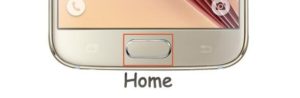
- Go to Gallery > Screenshots. Your Screenshots Samsung Galaxy S6 should now be there.
- If the first method is not working for you, try this second method. Go to the settings of your Samsung Galaxy S6. From settings go to motions and gesture.
- From motions and gesture find and activate the option palm swipe to capture.
- After activating palm swipe, go back to the screen you want to capture. Now, swipe your palm over it.
- Go to Gallery > Screenshots. Your screenshot should now be there.
Have you used any of these two methods to capture a Screenshots Samsung Galaxy S6?
Share your experience in the comments box below.
JR






