A Black Screen On Your Samsung Galaxy S4
While the Samsung Galaxy S4 is a great device, especially compared to some other smartphone’s in terms of size and performance, it’s not without its issues. One such issue is the black screen problem and in this post, we’re going to show you how to fix it.
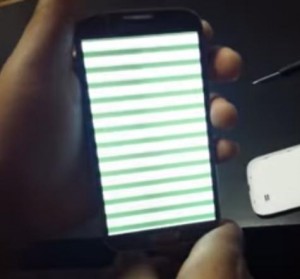
Fix Samsung Galaxy S4 Black Screen Problem:
- Turn your Samsung Galaxy S4 off.
- Remove the back cover of the device and take out the battery.
- Press the home and volume button simultaneously. Keep them pressed for 10 seconds.
- Put the battery back in and turn the Samsung Galaxy S4 back on.
If the first four steps don’t work, it could be because the last ROM installed on your phone crashed. Flashing a new ROM could fix things.
- Connect the phone to a PC. Check that the PC can detect your phone.
- If the PC can detect your phone, turn your phone off. Then, turn your phone back on by holding the home, power and volume up keys. This should put your phone into download mode.
- Open Odin on your PC and flash the phone’s official firmware.
You can also try this other method:
- Turn your Samsung Galaxy S4 off.
- Take out the sim, battery, and SD card.
- Get a screw driver and open all the screws on the back of your device.
- Lift the back case up.
- Remove the strips that you can see attached to the board.
- Place the board on a clean surface.
- Get a blower and perform a heat cleanup to the board.
- Place the board back, making sure to attach all the strips that your removed before. Screw the back into place.
- Power up the device.
Have you solved the black screen problem on your Samsung Galaxy S4? Share your experience in the comments box below. JR
[embedyt] https://www.youtube.com/watch?v=eKIm5MYCZ6Q[/embedyt]





![How-To: Install CWM Recovery and Root Samsung Galaxy S3 Mini Phone [i8190/N/L] How-To: Install CWM Recovery and Root Samsung Galaxy S3 Mini Phone [i8190/N/L]](https://www.android1pro.com/wp-content/uploads/2015/10/a1-1-270x225.jpg)

My Galaxy S4 stopped working and I started to panic.
Finalyy here where I found the trick that worked.
Good post.
My Galaxy S4 went black all of the sudden.
I searched everywhere on the internet for a good reliable working solution and finally found it here.
Thank you.
This worked for my other phone but on my phone i mainly used i found out the batery connector is messed up
Got an old Samsung S4 which has failed sim socket, but the cameras etc still worked until I got the black screen with only the top of screen line working. The above solution fixed the screen issue at step 6 (unless it automatically flashed the firmware – Step 7).
Exactly step 6 fixed your screen issue just continue on with Step 7 and you are all set ready to go.