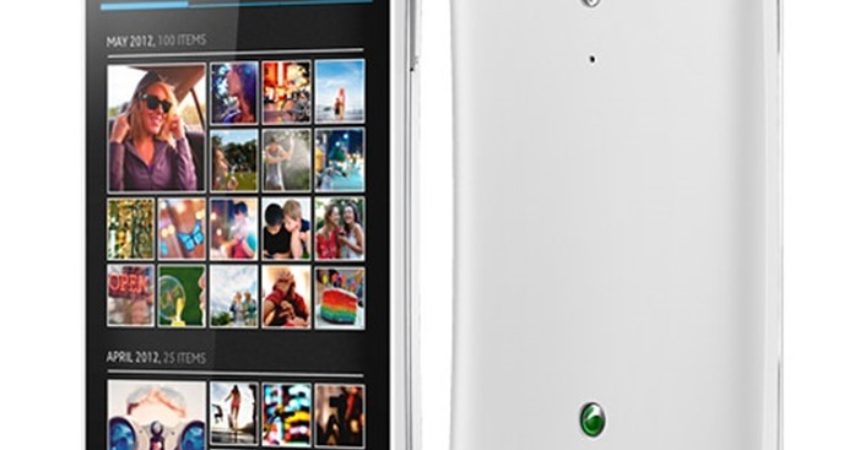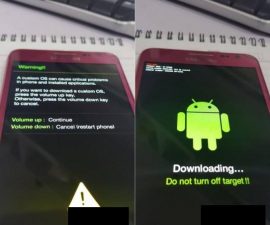Root A Sony Xperia TX LT29i
Sony has released a firmware update for the Sony Xperia TX LT29i to Android 4.3 Jelly Bean with build number 9.2.A.2.215. If you’ve updated your device, you have lost root access. If you want to re-gain it, you can follow the guide we’ve posted here.
The method we’re going to show you will be using developer GeoHot’s Towelroot application. The advantage to this application is that you can use it without touching the bootloader of your device, so it doesn’t matter if your device has a locked or unlocked bootloader.
Follow along and root your Sony Xperia TC LT29i running Android 4.3 Jelly Bean 9.2.A.2.215 firmware with a locked/unlocked bootloader.
Prepare your phone:
- This guide will only work with a Sony Xperia TC LT29i running Android 4.3 Jelly Bean 9.2.A.2.215 firmware. Don’t try it with other devices.
- Have your phone charged so it has at least over 60 percent of its battery life. This will prevent it from dying before the process is finished.
- Enable USB debugging by one of these two methods
- Go to Settings>Developer Options> USB debugging mode>Enable
- Settings>About Device> Build Number. Tap Build Number 7 times.
- Have an OEM data cable that you can use to attach your phone to a PC
- Allow “Unknown Sources” on your phone. Go to Settings>Security>Unknown Sources and tick Unknown Sources.
Note: The methods needed to flash custom recoveries, roms and to root your phone can result in bricking your device. Rooting your device will also void the warranty and it will no longer be eligible for free device services from manufacturers or warranty providers. Be responsible and keep these in mind before you decide to proceed on your own responsibility. In case a mishap occurs we or the device manufacturers should never be held responsible.
Root Sony Xperia LT29i running 9.2.A.1.215 firmware:
- First you need to download Towelroot apk.
- When you’ve downloaded Towelroot, connect your phone to your PC.
- Copy the Towelroot.apk file from your PC to your phone.
- Disconnect your phone from the PC and find the APK file on your phone.
- Tap the file in order to begin installation.
- You might be prompted to select “Package Installer”. Do so.
- If required, if you didn’t do so when preparing your phone, allow Unknown Sources.
- Proceed with the installation and wait for it to complete.
- Find the Towelroot app in your phone’s app drawer and open it.
- You should see the button “make it ra1n”. Tap it.
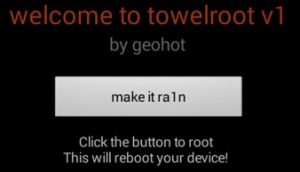
- Download zip file.
- Unzip the downloaded file and find the Superuser.apk. This should be in the common folder.
- Copy the apk file to your phone and install it the same way you did Towelroot, by following steps 2-8.
- When installation is complete, update Superuser or SuperSu by using the Google Play store.
How to install Busybox:
- Go to the Google Play Store using your phone.
- Look for Busybox Installer.
- Run Busybox installer
- Wait for the installation to end.
Check if your device is properly rooted:
- Go to the Google Play Store using your phone.
- Look for Root Checker and install Root Checker.
- Open Root Checker.
- Tap on Verify Root.
- You will be asked for SuperSu rights, grant it.
- You should now see a message that says, Root Access Verified Now!
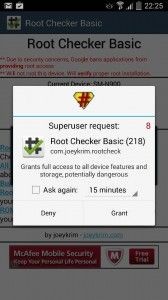
Have you rooted your Sony Xperia TX using Towelroot?
Share your experience in the comments box below.
JR