Root Samsung’s Galaxy Note 2 N7100
If you have updated your Samsung Galaxy Note 2 N7100 to Android 4.3 Jelly Bean and are looking for a way to root it, we have a good method for you.
In this post, we are going to show you how you can root a Galaxy Note 2 N7100 that is running Android 4.3 XXUEMK9 Jelly Bean.
Prepare your device
- Only use this guide with a Galaxy Note 2 N7100
- Have you battery charged to over 60 percent.
- Have your important messages, contacts and call logs backed up.
- Make sure your device is running Android 4.3 XXUEMK9 Jelly Bean.
- Make sure your USB cable is not connecting your PC and your device during the installation process.
- Enable USB debugging mode.
- Make sure the USB drivers are installed.
Note: The methods needed to flash custom recoveries, ROMs and to root your phone can result in bricking your device. Rooting your device will also void the warranty and it will no longer be eligible for free device services from manufacturers or warranty providers. Be responsible and keep these in mind before you decide to proceed on your own responsibility. In case a mishap occurs, we or the device manufacturers should never held responsible.
Root Galaxy Note 2 N7100 Running Android 4.3 XXUEMK9 Jelly Bean.
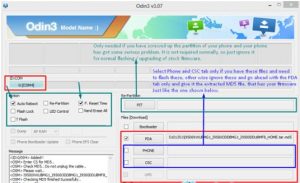
- First, download Android 4.3 Rooting Package onto your computer and extract the zip file. NOTE: Make sure the package you download is for the Galaxy Note 2
- Download Odin3 v3.10.
- Now, put your device in download mode. Turn off your device and turn it back on by pressing the power, volume down and home buttons at the same time. When you see on-screen text, press volume up.
- Open Odin.
- Connect your device to your PC.
- If your device is successfully connected, you should see the Odin port turn Yellow and a COM port number appear.
- Click PDA and select the File ‘CF-Auto-Root-t03g-t03gxx-gtn7100.tar.md5‘
- Check the auto reboot and F. Reset options in Odin.
- Click start button in Odin. Flashing will begin.
- When flashing is finished, your device should automatically restart. When you see the HomeScreen disconnect your device from the PC.
Have you rooted your Samsung Galaxy Note 2?
Share your experience in the comments box below.
JR
[embedyt] https://www.youtube.com/watch?v=h-KZY52we0Q[/embedyt]

![TWRP Recovery on [Locked/Unlocked Bootloader] Sony Xperia Z C6602/3 TWRP Recovery on [Locked/Unlocked Bootloader] Sony Xperia Z C6602/3](https://www.android1pro.com/wp-content/uploads/2016/02/A1-3-270x225.jpg)




