Root And Install TWRP Custom Recovery
Samsung has released a carrier version of the Galaxy S6 Edge for Sprint mobile. The Sprint version carries the model number G925P.
In this post, were going to show you how you can install TWRP recovery on the Galaxy S6 Edge G925P.
Prepare your device:
- Make sure you have a Sprint Galaxy S6 Edge G925P. Check your model number by going to Settings> General/More>About Device.
- Charge battery so it has at least over 60 percent of its power.
- Back up your important contacts, call logs, messages and media content.
- Enable USB debugging on your device. Go to Settings>System>Developer Options>USB debugging. If developer options are not available, go to about device and find the build number. Tap this build number 7 times.
- Have an original data cable you can use to connect phone and PC.
- Disable Samsung Kies and any antivirus or firewall program first.
Note: The methods needed to flash custom recoveries, roms and to root your phone can result in bricking your device. Rooting your device will also void the warranty and it will no longer be eligible for free device services from manufacturers or warranty providers. Be responsible and keep these in mind before you decide to proceed on your own responsibility. In case a mishap occurs, we or the device manufacturers should never be held responsible.
Download:
- Samsung USB drivers
- Odin3 v3.10.
- TWRP recovery: TWRP-2.8.6.0-zerolte.zip
- zip: UPDATE-SuperSU-v2.46.zip
Install TWRP Recovery On Your Sprint Galaxy S6 Edge G925P & Root It
- Copy the SuperSu.zip fileto phone’s internal or external storage.
- Open Odin3.
- Put phone indownload mode now. Turn it off completely. Turn back on by pressing and holding Volume Down, Home, and Power buttons. Once phone boots up, press Volume Up key to continue.
- Connect phone to yourPC. The ID:COM box at the top-left corner of Odin3 should turn blue.
- Click“AP” tab in Odin, Select TWRP-2.8.6.0-zerolte_ZiDroid.com.tar.md5r Wait a second or two for Odin3 to load file.
- Make sure your Odin looks like the photo below. If Auto-reboot option is ticked, untick it.
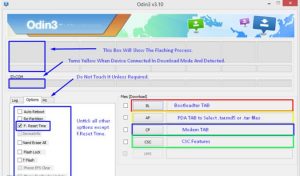
- Click the start button to begin flashing. When the process box over the ID:COM box shows a green light, flashing is finished.
- Disconnect the device.
- Keep the power, volume up and volume down key pressed until it turns off.
- Turn it back on by pressing and holding the volume up, home and power keys. Your phone will boot up in recovery mode.
- Select Install them look for the SuperSu.zip file you downloaded.
- Flash the SuperSu.File.
- Reboot the device. Check if SuperSu is in your app drawer.
- Install BusyBox from the Play Store.
- Verify root access with Root Checker.
Have you rooted and installed custom recovery on your device?
Share your experience in the comments box below.
JR
[embedyt] https://www.youtube.com/watch?v=We6OUJvzve0[/embedyt]






