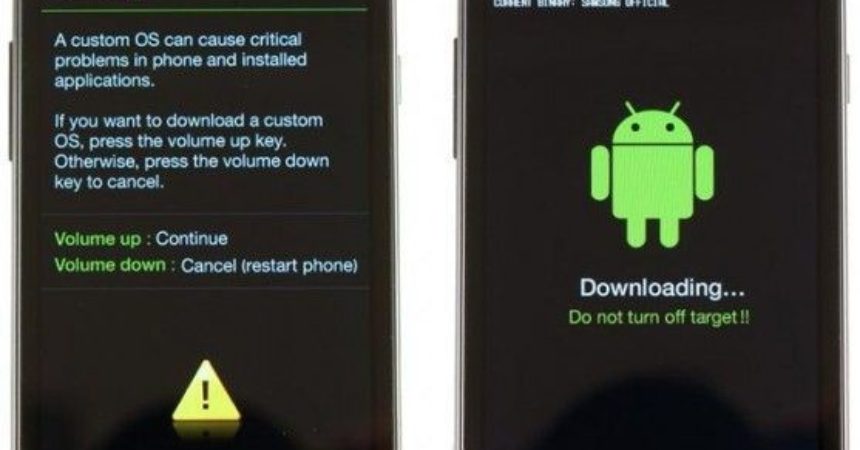Galaxy S2 GT-I9100: Root and Instal CWM
Samsung has just released its newest device, the Samsung Galaxy S2. Galaxy S2 has a 1.2 dual core processor with a 1 GB RAM. It has a 4.3” Super AMOLED display and a battery of 1650 mAh. You can do a lot of things and play beyond the boundaries with Galaxy S2 especially if you gain root access to it.
But before gaining root access, take note of these safety measures to prevent catastrophes.
Have you battery charged up to at least 60%. Back up all important data including your contacts, messages and call logs.
- Get Odin on your PC
- Install compatible Samsung USB Drivers
- Download Cf Auto Root Package file here and unzip them to your desktop.
- Make sure that the Cf-Root (Root Package File) matches the baseband version.
Note: The methods needed to flash custom recoveries, ROMs and to root your phone can result in bricking your device. Rooting your device will also void the warranty and it will no longer be eligible for free device services from manufacturers or warranty providers. Be responsible and keep these in mind before you decide to proceed on your own responsibility. In case a mishap occurs, we or the device manufacturers should never be held responsible.
Steps for Android Ice Cream Sandwich (4.0.x) and Gingerbread (2.3.x)
- Check first the Kernel version of your device. Go to its Settings and About Phone. You will find the Kernel Version there. Find the root package online that matches the Kernel Version number. Download that root package, unzip and save to your desktop.
- Switch off your device by taking the battery off or using the power key. After 30 seconds from switching it off, press the Home button together with the Volume Down and Power Key. A warning will appear. To continue, simply use the Volume Up key.
- Go to the desktop of your computer and open Odin. With the use of the device’s data cable, attach the device to the computer.
- To know that your phone is detected, the ID:COM will turn blue or yellow.
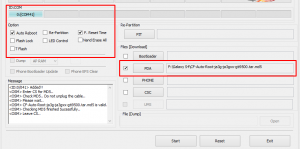
- Go back to the downloaded Odin file and open the PDA tab. Choose the Cf Root package file that was extracted.
- Open Odin and check the options. Follow options to select as shown in the screenshot above. The CF root file may look differently from what is shown above. The process won’t take too long. Once it is finished, a kernel will be flashed for root access to be acquired and for the CWM recovery to be installed. After installation, your device will automatically restart. Detach it from the computer and check if the SuperSU is installed.
You now have root access to your device with firmware Gingerbread or Ice Cream Sandwich.
Steps for Android 4.0.x Ice Cream Sandwich & Android 4.1.2 JellyBean
This use of this technique is discouraged if your device is running on Android 2.3.x Gingerbread.
- Get the Rooting Package file for your device’s version of Kernel.
- You can check for its version in the Settings and “About” option.
- Choose from the list below which file suits your device.
| Download for JB – Android 4.1.2 | Download for ICS – Android 4.0.x
|
| DVLSH
|
JPLPF
|
- You can also find other versions online if you cannot find your device’s Kernel version here.
- Copy the appropriate .zip file to the SD card of your device.
- Switch off your device and turn it back on after 30 seconds. Reboot to recovery by holding down the Home button together with the Power key and Volume up button.
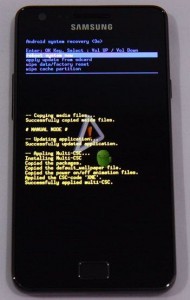
- Scroll up or down by pressing the volume keys. To choose an option, press the power key or the home key.
- Choose the .zip file and install the update from the SD card.
- A confirmation message will appear. Choose yes to confirm.
- Your device will immediately reboot after installation.
If you can see the SuperSu app in your menu, then you have successfully gained root access to your phone. The CWM recovery is also now available with the .zip file.
What Else Can You Do Now?
You can now have total access to the data in your device including those which were previously withheld from you by manufacturers. There will no longer be any restrictions in the factory. You can now also modify the internal system as well as the operating system. Different applications and custom ROMs can now be installed to your device and you can alter stock applications and programs. You can also upgrade the performance of your battery by improving the battery life.
Keeping Root After OTA Updates
There is just one thing that wipes out the root access you have gained on your device. It’s the OTA Updates. When this happens, you simply have to re-root your device with the use of the OTA Rootkeeper App. You can get this app from Google Play Store. It creates a complete backup for your root while restoring the root to your device.
One thing to keep in mind, though, the Root Process does not officially come from Google or any device. So be sure to carefully follow instructions so avoid breaking your device.
We welcome any experiences you want to share as well as questions.
Leave them in the comment section below.
EP
[embedyt] https://www.youtube.com/watch?v=ByZ2okDu3CI[/embedyt]