An Easy Method To Root And Install CWM
The third generation of phablet’s from Samsung, the Galaxy Note 3, is now out and growing in popularity each day. It’s a great device with a wide list of features. However, if you have one, and want to completely harness its potential, you might want to get root access on it. Having root access on your Galaxy Note 3 allows you to explore its locked features, modify its internal systems and improve its battery life by installing root apps. As long as we’re rooting your device, we might as well install a custom recovery such as ClockworkMod or install CWM which will help you flash custom ROMs and mods on your Galaxy Note 3.
So in this guide, that’s exactly what we’re going to teach you – how to root and install CWM on all versions of the Samsung Galaxy Note 3. Note: The methods needed to flash custom recoveries, ROMs and to root your phone can result in bricking your device. Rooting your device will also void the warranty and it will no longer be eligible for free device services from manufacturers or warranty providers. Be responsible and keep these in mind before you decide to proceed on your own responsibility. In case a mishap occurs, we or the device manufacturers should never be held responsible.
Prepare your device:
- Make sure that your battery has a charge of over 60 percent.
- You have backed up all important data such as your contacts list, call logs, and any important messages.
Download:
- Odin for your PC. Install it on your PC.
- Samsung USB drivers.
- The appropriate CF-AutoRoot Package for your phone.
NOTE: To know what package you should download you need to get your model number. You can do this by going to Settings>General>About Device>Model Number. CF-Auto-Root for Galaxy Note 3 SM-N900 here CF-Auto-Root for Galaxy Note 3 SM-N9002 here CF-Auto-Root for Galaxy Note 3 SM-N9005 here CF-Auto-Root for Galaxy Note 3 SM-N9006 here CF-Auto-Root for Galaxy Note 3 SM-N9008 here CF-Auto-Root for Galaxy Note 3 SM-N9009 here CF-Auto-Root for Galaxy Note 3 SM-N900P here CF-Auto-Root for Galaxy Note 3 SM-N900S here CF-Auto-Root for Galaxy Note 3 SM-N900T here CF-Auto-Root for Galaxy Note 3 SM-N900W8 here
Root A Galaxy Note 3:
- Extract the CF-Auto-Root zip file that you downloaded.
- Open Odin on your PC.
- Put your phone in download mode:
- Turn it off.
- Turn it back on by pressing and holding down on the volume down, home and power keys.
- When you see a warning, press volume up.
- You should now be in download mode.
- Connect the Galaxy Note 3 to the PC with an original data cable.
- You should see the ID:COM box turn blue and Odin will show “Added” in its log box.
- Go to the PDA tab and select the CF-Auto-Root file. This should be a .tar file.
- Copy the options shown below in your own Odin screen.
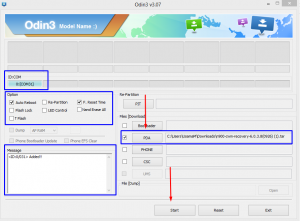
- Hit start and the process should begin.
- Your device will restart once the process is through.
- To check that you are rooted, go to your app drawer, you should see the SuperSu app in the app drawer.
- You can also check that you are properly rooted by installing the Root Checker app from the Google Play store.
Install CWM Recovery On A Galaxy Note 3:
- Download the appropriate recovery file for your Galaxy Note 3 model:
CWM recovery for Galaxy Note 3 SM-N900 here CWM recovery for Galaxy Note 3 SM-N9005 here CWM recovery for Galaxy Note 3 SM-N9006 here CWM recovery for Galaxy Note 3 SM-N900S here CWM recovery for Galaxy Note 3 SM-N900T here CWM recovery for Galaxy Note 3 SM-N900W8 here
- Put your phone in download mode:
- Turn it off.
- Turn it back on by pressing and holding down on the volume down, home and power keys.
- When you see a warning, press volume up.
- You should now be in download mode.
- Open Odin.
- Connect the Galaxy Note 3 to the PC with an original data cable.
- You should see the ID:COM box turn blue and Odin will show “Added” in its log box.
- Go to the PDA tab and select the CWM Recovery file that you downloaded. This should be a .tar file.
- Copy the options shown below in your own Odin screen.
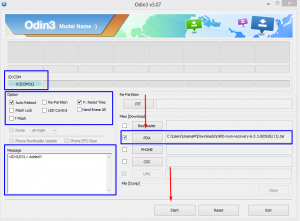
- Hit start and the process should begin.
- Your device will restart once the process is through.
- To check that you installed recovery correctly, boot into it. You can do so by:
- Turning the device off
- Turning it back on by pressing and holding down on the volume up, home and power key.
- Your phone should boot into CWM recovery.
Have you rooted your Galaxy Note 3 and install CWM recovery in it?
Share your experience in the comments box below. JR
[embedyt] https://www.youtube.com/watch?v=e7qjZDouPMo[/embedyt]






