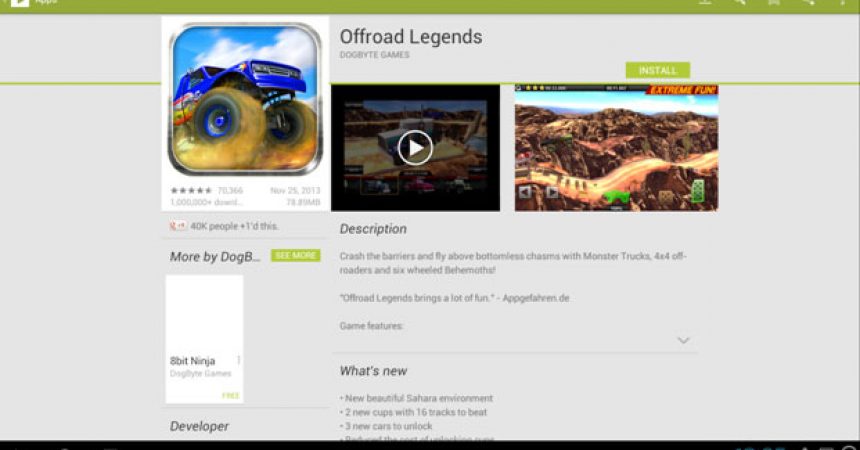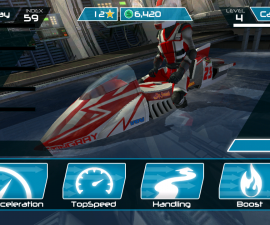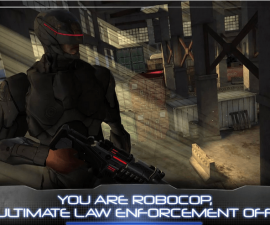Android Games On Windows
With the increasing number of addictive games and vital apps, comes the increase in the demand for smartphones that support them. These games and apps help users one way or another.
People have favourite games which they play with their smartphones. But some people also wish they could play those favourite games in the computer. This tutorial will take you through the steps on how to play Android games on Windows.
There are several ways to be able to play your favourite game on your smartphone and Windows. You can install the android emulator on your computer with the use of the Android SDK. You can also install the developer kit or the Android Live. You can also make use of the ISO image of Android operating system. However, both the Android SDK as well as the Android Live is difficult to set up. It requires a lot of steps to follow. This tutorial will go through the easy steps to follow using BlueStacks.
Install BlueStacks and Configure
BlueStacks is an Android emulator. It works on Windows and Mac. The following are easy-to-follow instructions on how to install BlueStacks and how to configure it.
- Get the BlueStacks software from www.bluestacks.com.
-
Double click on the exe file that was downloaded and install the file in the Windows software. This process can take a few moments.
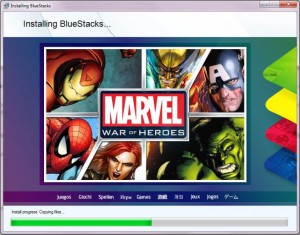
- When finished, open the app.
-
You can find different applications and options in the home page.

- When you open the app, you will be asked to Enable AppStore and Setup 1-Click Syne. This will sync your apps to the device from BlueStacks or vice versa.

- Add an account just like you would in an Android device. Refer to the screenshot below to determine if the setup is finished.

- You can now open the preferred app in the Google play store by clicking on the “Let’s go!” button.

- Install the app and just follow the instructions.
-
When the installation is finished, you can now play with the game on the computer. Accessing Android apps will be easier also.
Leave a comment if you have questions or you just want to share experiences.
EP
[embedyt] https://www.youtube.com/watch?v=aWZVHkwyfi0[/embedyt]