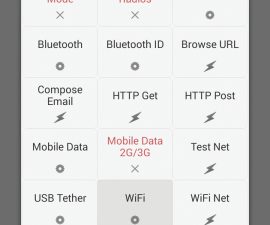Pairing A Bluetooth Keyboard With Android Phone Tutorial
Typing on your Android device whether it be a phone or tablet can be easy with the help of a Bluetooth keyboard.
This is very helpful and convenient especially if you are composing a long email or typing documents on an office suite on your Android device. So there are the steps to pair them.
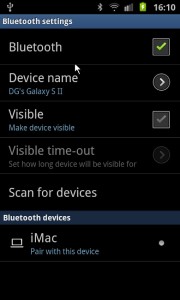
-
Bluetooth Settings
Open the settings option of your device. Then, go to the ‘Wireless and Network’ section and select the ‘Bluetooth settings’. Make sure that your Bluetooth is switched on. When the Bluetooth is activated a Bluetooth icon will show up in the notifications area.

-
Turn On Bluetooth
Then, switch on the Bluetooth keyboard and put it in pairing mode. The process may vary from one device to another so it is necessary to consult the manual first before trying things out.
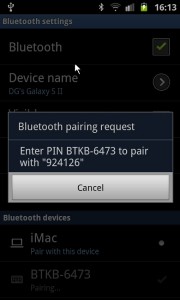
-
Scanning
Keep the keyboard in pairing mode. Then, go back to your Android device and choose ‘Scan for devices’. The keyboard will appear from the list, select it and tick ‘pair’. It will display a PIN which you will need to type in using the Bluetooth keyboard and you’re good to go.
Share to use your experience and your questions. Leave a comment in the section below.
EP
[embedyt] https://www.youtube.com/watch?v=zV983uhQZNE[/embedyt]