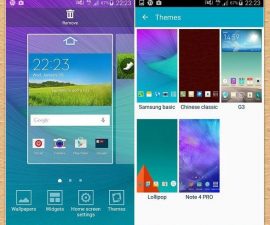Xposed Framework On Samsung’s Galaxy S6/S6 Edge/S6 Edge+, Note 4/5
Xposed Framework has now been made available for several Samsung Galaxy smartphones. Xposed Framework can run on these smartphones as long as they are running on Android Lollipop TouchWiz ROMS.
In this post, were going to show you how you can install Xposed Framework on a Galaxy s6, S6 Edge and S6 Edge Plus as well as a Galaxy Note 4 or Note 5 that is running Android 5.1.1 Lollipop.
Before we begin, here is a briefer on what Xposed Framework is and why you might want if on your device. Xposed Framework is for users who don’t like flashing custom ROMs but still want to be able to modify their devices. The framework modifies the existing system of a device, allowing you to get your desired features while still staying on stock OS. Xposed has a list of features that you can load into your Android device to change the devices functionality as you wish.
Xposed originally was designed to work with Android 4.0.3 Ice Cream Sandwich but was modified to extent to Android 4.4.4 Kitkat and the newest release will work with Android 5.0.2 or 5.1.1 Lollipop.
Follow along with our guide below to install Xposed Framework on a Galaxy S6, S6 Edge, Note 4, Note 5 or S6 Edge+
NOTE: Your device needs to be rooted and have a custom recovery such as CWM or TWRP in order for this guide to work.
Download:
- The appropriate Xposed-sd.zip file for your device. You need to get your device’s CPU architecture and match it with the appropriate file below. You can use an app such as “Hardware Info” to check what your smartphone’s CPU architecture is.
- for ARM devices: xposed-v78.0-sdk22-arm-custom-build-by-wanam-20151116.zip
- for ARM 64 devices: xposed-v78.0-sdk22-arm64-custom-build-by-wanam-20151116.zip
- Xposed uninstaller for ARM devices: xposed-uninstaller-20151116-arm.zip
- Xposed uninstaller for ARM 64 devices: xposed-uninstaller-20151116-arm64.zip
- Xposed Installer APK: 0_alpha4.apk
Install:
- Copy the files you downloaded to the internal or external storage of your phone.
- Boot your phone into recovery mode. If you have ADB and Fastboot drivers on your PC, you can use the command “adb reboot” recovery to boot into recovery.
- Select Install/Install Zip.
- Find the xposed-sdk.zip file that you downloaded and copied.
- Select it and then follow the on-screen instructions to flash.
- When flashing is done, reboot the device.
- Use a file manager to find the XposedInstaller APK file that you downloaded and copied.
- Install it.
- Go to your app drawer and check that Xposed Installer is there.
- Open Xposed Installer and begin applying the tweaks you want from the list of available and working modules.
If you want to uninstall Xposed for any reason, just flash the xposed-uninstaller.zip file.
Have you installed Xposed Framework on your Galaxy device?
Share your experience in the comments box below.
JR
[embedyt] https://www.youtube.com/watch?v=jytwLi_lR6c[/embedyt]