Samsung’s latest flagship device
Samsung’s latest flagship device is the Galaxy S4. This device has been well received by Android users and is one of the best Android smartphones out there.
While one reason for the Galaxy S4’s popularity is it specs, if you’re an Android power user, you are looking to go beyond the manufacturer specs and to do that, you’re going to need to install a custom recovery.
In this post, we’re going to show you how to install the latest version of TWRP custom recovery, TWRP recovery 2.6.3.1 on almost all variants of the Galaxy S4. Follow along.
Prepare your device
- You should only use this guide with a Samsung Galaxy S4.
- Check and take note of your device’s model number by going to Settings>More> About Device.
- Charge device’s battery to at least over 60 percent.
- Back up important contacts, SMS messages, call logs and media content.
- Have an OEM data cable to connect your device to a PC.
- Turn off any Antivirus and Firewall programs you have on your PC first.
Note: The methods needed to flash custom recoveries, ROMs and to root your phone can result in bricking your device. Rooting your device will also void the warranty and it will no longer be eligible for free device services from manufacturers or warranty providers. Be responsible and keep these in mind before you decide to proceed on your own responsibility. In case a mishap occurs, we or the device manufacturers should never be held responsible.
Download:
- Samsung USB drivers
- Odin3 v3.10.
- The appropriate TWRP file for your Galaxy S4 variant. Make sure the file you download matches your particular model number:
-
- TWRP Recovery 2.6.3.1 for Galaxy S4 GT-I9500 International
- TWRP Recovery 2.6.3.1 for Galaxy S4 GT-I9505 LTE
- TWRP Recovery 2.6.3.0 for Galaxy S4 SCH-R970C Cricket
- TWRP Recovery 2.6.3.0 for Galaxy S4 SCH-R970X C-Spire
- TWRP Recovery 2.6.3.1 for Galaxy S4 SPH-L720 Sprint
- TWRP Recovery 2.6.3.1 for Galaxy S4 SGH-M919 T- Mobile
- TWRP Recovery 2.6.3.0 for Galaxy S4 SCH-R970 US Cellular
Install TWRP Recovery on your Galaxy S4:
- Open Odin
- Put Galaxy S4 into download mode by taking the following steps:
- Turn the device off completely.
- Turn the device back on by pressing and holding volume down, home and power buttons.
- When you see a warning, press volume up.
- Connect device and the PC. If it was connected properly in download mode, you should see ID:COM box in Odin turn blue.
- Click the PDA tab. Select the downloaded Recovery.tar file and wait for it to load. Make sure Odin looks as shown below.
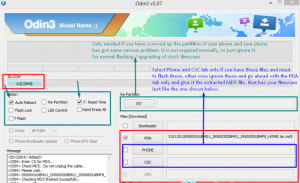
- Hit start and wait for recovery to flash. When flashing is finished, the device will reboot.
- Press and hold volume up, home and power buttons to access TWRP Touch Recovery.
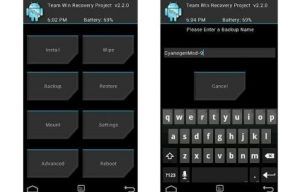
Root:
-
-
- Download SuperSu.zip file.
- Place downloaded file on SD card of phone
- Open TWRP Recovery.
- Select Install> SuperSu.zip to flash the file.
- Reboot the device. You should now find SuperSu in the app drawer.
-
Have you installed TWRP and rooted your Galaxy S4?
Share your experience in the comments box below.
JR
[embedyt] https://www.youtube.com/watch?v=bBQTx8FmTtk[/embedyt]






