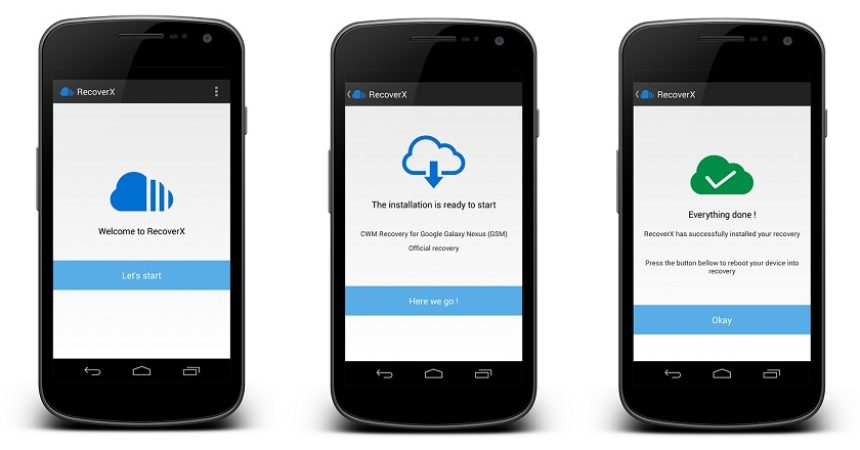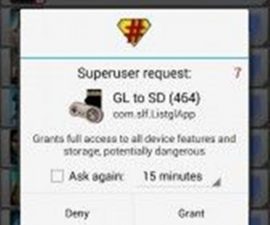How to Use RecoverX
The primary strength of Android operating system that keeps it on top of the pack is that it has an open source feature that can be expanded to provide users with several custom development options. Other operating systems like iOS and Windows lack this special feature. Android becomes extra special because of its custom recovery features such as PhilZ, TWRP, or CWM, and devices can also be installed with a root access.
The best benefit that comes with a rooted device that has an installed Custom Recovery within it is that it allows the users to install various tweaks, custom mods, and develop the performance and design of the device. It also permits the removal of Stock apps, which is by far its most useful ans sought after capability.
Rooting Android devices is quite easy and can be done in a few simple steps. However, you still have to install your flash recovery, but thankfully this can also be done without any hassle through RecoverX, which is a tool that allows youto open your Favorite Recovery from the device itself.
Supported devices are those produced by the following companies:
- Samsung
- Sony
- Sony Ericsson
- Motorola
- LG
- HTC
- Huawei
- Oppo
- Acer
- Asus
- Dell
- ZTE
- Viewsonic
- Casio
- Geeksphone
- Micromax
- Pantech
- Wiko
- Advent
- Nook
- Commitiva
Please take note of the following things before using RecoverX:
- Check the list of devices to see if your device is one of those that can use RecoverX
- The device should be rooted.
- You needto have installed the BusyBox app.
- The Bootloader of your device should not be locked
- The program is still in beta.
- Also note that the methods needed to flash custom recoveries, roms and to root your phone can result in bricking your device.
- Rooting your device will also void the warranty and it will no longer be eligible for free device services from manufacturers or warranty providers.
- Be responsible and keep these in mind before you decide to proceed on your own responsibility. In case a mishap occurs, we or the device manufacturers should never be held responsible.
Using RecoverX:
- Download RecoverX through the PlayStore
- Open RecoverX and allow permission for Super SU
- Click ‘Get Started’ and select your OEM
- Choose the device that you are using from the list provided
- Click ‘Favorite Recovery from CWM or TWRP’
- Wait for the installation to complete
- Go to Recovery Mode to check if is is working properly
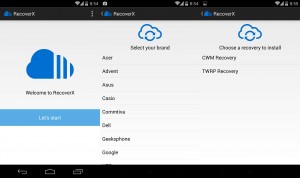
Through that simple method, you now have a CWM or TWRP Recovery through the tool RecoverX. If there is anything you want to know, just type away at the comments section below.
SC