Use Odin To Flash Stock Firmware
The Galaxy line of Samsung devices has great development support and there are a lot of tweaks that you can do to them to go beyond what the manufacturers intended. While these tweaks may help you personalize your device, they can also damage the original and stock software of your device.
You can unroot a Galaxy device, get it out of a bootloop, fix lag, fix soft-bricking and update it by flashing stock firmware using Samsung’s flashtool Odin3. Using Odin is simple and in this post, we’re going to show you how you can use it to flash stock firmware on any Samsung Galaxy device.
Prepare your device:
- This guide is only for use with Samsung Galaxy devices. Using it with a device from a different manufacturer could result in bricking the device.
- Turn off Samsung Kies as it will interfere with Odin3.
- Disable any firewalls or antivirus software that you have on your computer while using Odin.
- Charge you device up to at least 50 percent.
- Perform a factory reset before flashing stock firmware. To do so, boot device into recovery mode by turning it off first then turning it on by pressing and holding down the volume up, home and power keys.

- Have an original data cable that you can use to establish a connection between your device and a PC.
- Make sure that you are flashing the same firmware that is installed in your device or that you are updating your device to a more recent version of Android. If you flash old firmware or downgrade your device you will mess up your EFS partition and this will cause your phone to malfunction. To be completely safe, back up your EFS partition before flashing the stock firmware.
- Flashing stock firmware will not void your device’s warranty or the binary/Knox counter.
Requirements:
- Download and installSamsung USB drivers.
- Download and extract Odin
- Download thetar.md5 from the following links: Link 1 | Link 2
Flash Stock Firmware On Samsung Galaxy With Odin
- Extract downloadedfirmware file to get the MD5 file.
- Open Odin3.exe from extracted Odin3 folder.
- Now put Galaxy device into Odin/Download mode by turning the device off and turning it back on by pressing and holding the volume down, home and power keys. You will see a warning, when you do, press the volume up key to go ahead.
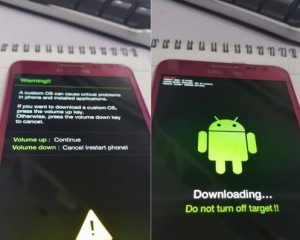
- Connect your device to your PC and let Odin detect it. When the device is detected,the ID:COM box should turn blue or yellow depending on your Odin version.
- Click the AP or PDA tab andselect the tar.md5 or firmware.md5 file you got after extracting the firmware’s zip file. Wait and let Odin load firmware file. When the file is loaded, Odin will verify it and you will see logs at the bottom left.
- Do not touch the other options in Odin leave them as is. Only the F.Reset Time and Auto-Reboot options should be ticked.
- Hit the start button.
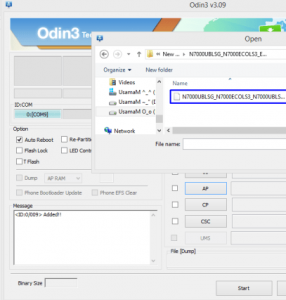
- Firmwareflashing should begin now. You will see the progress shown above the ID:COM box and you will see the logs on the bottom left.
- If the firmware installation is successful, you will get a “RESET” message in the progress indicator. When your device begins rebooting, disconnect it.
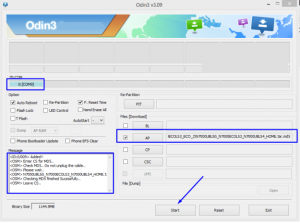
- It will take around 5-10 minutes for the new firmware to boot. Just wait.
Have you used Odin to flash stock firmware on you Galaxy device?
Share your experience in the comments box below.
JR
[embedyt] https://www.youtube.com/watch?v=-wElvfTIDDE[/embedyt]






