Easy Backup & Restore For Your Call Logs
One of the most important things you have to do before flashing custom ROMs and Mods or tweaking your phone in any way is to back up important information such as your call logs, text messages and your contacts.
In this post, we’re going to tell you about and show you how to use an app called Easy Backup and Restore to easily backup and restore your data. Easy Backup & Restore can back up your call logs, text messages and contacts as well as your calendar entries, dictionary hits and bookmarks. Follow along with our guide below.
Backup everything using Easy Backup & Restore
- Download and install Easy Backup & Restore onto your Android phone.
- After installation, the app should be found in your app drawer. Go there and open Easy Backup & Restore
- Tap Backup option. This will be the very first button you see on screen.
- You will be presented with a list that will include SMS, Call Log, Contacts, MMS, Calendar, Dictionary and Bookmarks. Choose which you want to back up. We recommend you backup Call Logs, SMS, Contacts and Bookmarks.
- Tap “Ok” and then choose where you want’ the back up to be saved. It can be saved to SD card, shared via mail or uploaded to Google Drive, Dropbox, etc.
- The app will make and save a backup file in your selected location. When the process is done, you will be given a list of logs showing how many SMS, Call Logs and Contacts were backed up.
- When you are done, copy backup file from SD card to a computer or upload it to a cloud service so it does not get lost if you wipe phone’s internal or external storage.
Restore everything using Easy Backup & Restore
- Open Easy Backup & Restore app.
- Tap “Restore”.
- Choose location where the data you want to restore is.
- Select backup file.
- Wait for restore process to finish.
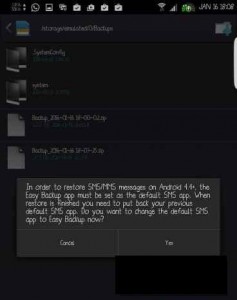
Have you used Easy Backup & Restore?
Share your experience in the comments box below.
JR
[embedyt] https://www.youtube.com/watch?v=_ZcNOmpwrq0[/embedyt]
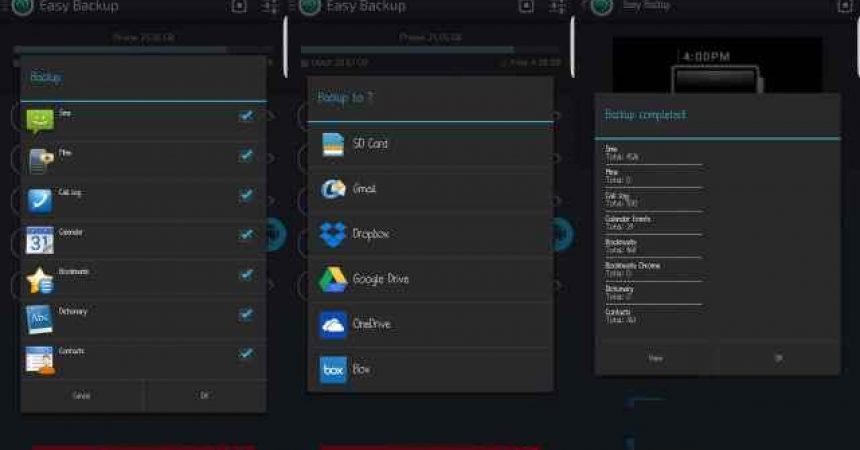
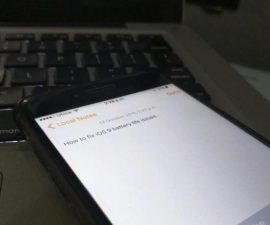





Ich möchte ein wenig fragen, wie ich mein realme c2-Handy entsperre, das vergisst, dass die SIM-Karte als FB-System fungieren kann, wenn Wi-Fi vorhanden ist, da mein HP kein Signal empfangen kann und Hilfe benötigt
You are welcome to carefully follow the step by step FB post on this specific topic.