CF-Autoroot Get Root Access On A T-Mobile Samsung Galaxy S5
Samsung’s Galaxy S5 has a variant for the carrier T-Mobile. This variant has the model number SM-G900T. If you have this Galaxy S5 variant and you’re looking to gain root access on it, we recommend that you used CF-Autoroot.
In this post, we’re going to show you how you can root your T-Mobile Galaxy S5 SM-G900T. Before we begin, let’s take a brief look at the reasons why you might want to have root access in your device.
If you have root access you have:
- Complete access to your entire phone’s data that would otherwise remain locked by manufacturers.
- The ability to remove factory restrictions
- The ability to make changes to your internal system and operating system
- The ability to install performance enhancing apps
- The ability to remove built-in apps and programs
- The ability to upgrade your devices battery life
- The ability to install apps which need root access. This includes many mods and custom ROMs
Prepare your phone
- This guide will only work with a T-Mobile Samsung Galaxy S5 SM-G900T. Don ‘t try it with other devices. Check you have the proper device model by going to Settings>General>About Device
- Have your phone charged so it has at least over 60 percent of its battery life. This will prevent you from losing power during the flashing process.
- Back up all important media content, messages, contacts and call logs.
- Have an OEM data cable that you can use to make a connection between your phone and a PC
- Turn off any anti-virus or firewall programs first to prevent connection issues
- Enable your phone’s USB debugging mode.
Note: The methods needed to flash custom recoveries, roms and to root your phone can result in bricking your device. Rooting your device will also void the warranty and it will no longer be eligible for free device services from manufacturers or warranty providers. Be responsible and keep these in mind before you decide to proceed on your own responsibility. In case a mishap occurs we or the device manufacturers should never be held responsible.
Download:
- Odin3 v3.10.
- Samsung USB Drivers
- Cf Auto Root Package
Root T-Mobile Galaxy S5 SM-G900T:
- Extract the Odin file your downloaded
- Unzip the CF AutoRoot Package file you downloaded onto your desk top.
- Open Odin3.exe
- Put the T-Mobile SGS 5 in download mode. Do this by pressing and holding down the volume down, home and power buttons at the same time. You should see a screen showing a warning and asking if you want to continue, press the volume up button to do so.
- Connect phone to PC.
- When Odin detects your phone, you should see the ID:COM box turn light blue.
- Click on the PDA tab. From there, select the CF-autoroot file that was extracted
- Make sure that your Odin screen looks like the one below.
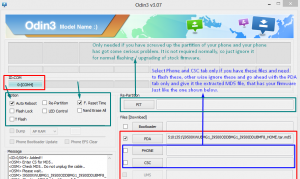
- Click on Start and the root process will begin. You will be able to see the progress through a process bar found in the first box over ID:COM
- The process should finish in a few seconds and your phone should automatically restart in the end.
- When your phone restarts, you should see CF Autoroot installing SuperSu on the phone.
Check if the device is properly rooted:
- Go to the Google Play Store
- Find and install “Root Checker”
- Open Root Checker.
- Tap “Verify Root”.
- You will be asked for SuperSu rights, tap “Grant”.
- You should see a message saying, Root Access Verified Now!
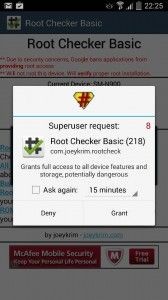
Have your rooted you’re Samsung Galaxy S5 SM-G900T?
Share your experience in the comments box below.
JR
[embedyt] https://www.youtube.com/watch?v=xMWzMbM5SCk[/embedyt]






