Upgrade Samsung Galaxy Tab 2
Like other outdated devices, the last update that the Samsung Galaxy Tab 2 has and will receive is Android 4.2.2 Jelly Bean. According to its maker, Samsung, this is because the device’s hardware can no longer handle higher versions of the operating system. But good news for users of the Galaxy Tab 2 because they can easily use custom ROMs to upgrade their device to Android 5.0.2 Lollipop.
This article will teach you how to upgrade your Samsung Galaxy Tab 2 P3100 and P3110 to Android 5.0.2 Lollipop using CyanogenMod 12. For those who are new to this process, CyanogenMod is one of those custom ROMs and is an aftermarket distribution of Android operating systems. If you are a first timer and is not confident enough about doing the process, just skip it.
Here are some notes and things that you need to keep in mind and/or accomplish before starting the installation process:
- This step by step guide will only work for the Samsung Galaxy Tab 2 P3100 and P3110. If you are not sure about your device model, you may check it by going to your Settings menu and clicking ‘About Device’. Using this guide for another device model may cause bricking, so if you are not a Galaxy Tab 2 user, do not proceed.
- Your remaining battery percentage should not be less than 60 percent. This will prevent you from having power issues while the flashing is ongoing, and therefore will prevent soft bricking of your device.
- Backup all of your data and files to avoid losing them, including your contacts, messages, call logs, and media files. If your device is already rooted, you may use Titanium Backup. If you have custom recovery, use Nandroid Backup.
- Also backup your mobile’s EFS
- Your device should have a custom recovery
- Download CyanogenMod 12 for Galaxy Tab 2 P3100
- Download CyanogenMod 12 for Galaxy Tab 2 P3110
- Download Google Apps for Android Lollipop
Note: The methods needed to flash custom recoveries, ROMs, and to root your phone can result in bricking your device. Rooting your device will also void the warranty and it will no longer be eligible for free device services from manufacturers or warranty providers. Be responsible and keep these in mind before you decide to proceed on your own responsibility. In case a mishap occurs, we or the device manufacturers should never be held responsible.
Step by step guide to install Android 5.0.2 Lollipop on your Galaxy Tab 2:
- Using your phone’s OEM data cable, connect your Galaxy Tab 2 to your computer or laptop
- Copy the zip files for CyanogenMod 12 and Google Apps to your tablet’s storage
- Remove your phone’s connection from your computer or laptop
- Shut down your Galaxy Tab 2
- Open CWM or TWRP Recovery by long pressing the power, home, and volume up buttons until the Recovery mode appears
- Wipe cache, factory data reset and dalvik cache (found in Advanced Options)
- Click Install to begin
- Press ‘choose zip from SD card’ then look for the zip file for CyanogenMod. This will begin the flashing of the ROM
- After flashing, return to the main menu
- Press Install then click ‘choose zip from SD card’ and look for the Google Apps zip file. This will begin flashing Google Apps
- Restart your Galaxy Tab 2
Congratulations! You now have Android 5.0 installed on your Samsung Galaxy S3 Mini! Note that the first boot of your device can last as much as 10 minutes, so just be patient. If you are starting to worry that the booting process is longer than expected, open TWRP Recovery again and wipe dalvik cache and cache before restarting your phone again.
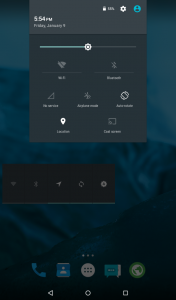
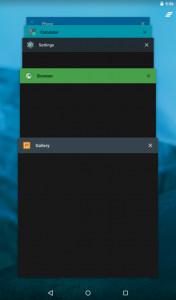
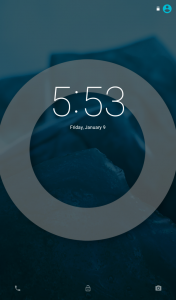
If you have additional questions or clarifications, just share it through the comments section below.
SC
[embedyt] https://www.youtube.com/watch?v=MyjjN2c9IYI[/embedyt]






