Upgrade HTC Wildfire S
Upgrading to Android 4.2.2 and CyanogenMod is a much welcome development for the HTC Wildfire S, mostly because these platforms have earned a reputation for providing a smooth and reliable performance. This Custom ROM, though not official, can easily be installed on your device. Many are opting to use the Custom ROM because it specifically caters to a user’s preference – be it on a liking for speed over performance, or performance over speed – so it avoids the unnecessary glitches and lags that are usually encountered in stock and official ROMs.

The basic considerations if you want to switch to CyanogenMod 10.2 Android 4.2.2 are a sufficient battery life (which is at least 85 percent) and a backup of all your critical files such as your contacts and messages. Other things included in the checklist before installing the Custom ROM is to be sure that you have installed the latest custom recovery and that your device is rooted. It is not preferable to use the older version of ClockworkMod Recovery because only the new versions (CWM Touch Recovery and TWRP) are supported by the installation. Also, make sure that you have enabled your USB debugging mode.
Note: The methods needed to flash custom recoveries, roms and to root your phone can result in bricking your device. Rooting your device will also void the warranty and it will no longer be eligible for free device services from manufacturers or warranty providers. Be responsible and keep these in mind before you decide to proceed on your own responsibility. In case a mishap occurs, we or the device manufacturers should never be held responsible.
Here is a checklist of the important things before continuing with your installation:
Download CyanogenMod 10.2 and Android 4.2 from here
Download the Android USB driver for HTC
Download the Google Apps for Android
Make sure that you have installed the Android Adb and Fastboot drivers. Check if you have done this properly
Ensure that you have enabled USB debugging. You can check this by going to Settings then clicking Developers Option. The USB debugging should be ticked
Installing CyanogenMod 10.2 and Android 4.2
- Download CyanogenMod 10.2 and Android 4.2 from here
- Extract the .zip file for CyanogenMod. You should be able to see a boot.img file located in the folder “Kernal” or “Main Folder”

- Copy the boot.img and paste it to the Fastboot folder
- Transfer the zip files to your SD card’s root
- Turn off your HTC Wildfire S
- Press and hold the volume down and the power button until a text appears on the screen. This is the Bootloader mode.
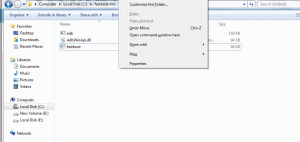
- Hold the Shift key then right click on any area in your “Fastboot” folder
- Type fastboot flash boot boot.img
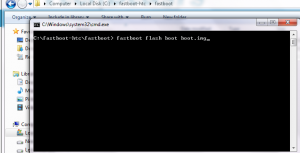
- Press enter
- Type fastboot reboot
![]()
- Remove your battery as soon as the reboot has finished and count a minimum of 10 seconds
- Insert your battery again
- Press and hold your power and volume down button until a text appears on your display.
- Click Recovery
Recovery for CWM
1. Select “Wipe Cache”, click “Advance”, then select “Devlik Wipe Cache”
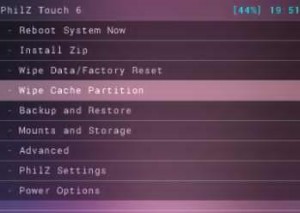

- Click Wipe Data / Factory Reset
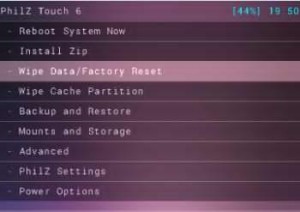
- Choose “Install zip from SD card”, click “Options” then select “Choose zip from SD card”
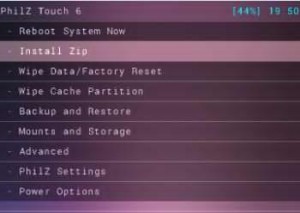

- Look for the “CM 10.2.zp” file and continue with the installation
- As soon as the installation has been completed, choose “Go Back”
- Flash Google Apps, and click “Reboot Now”
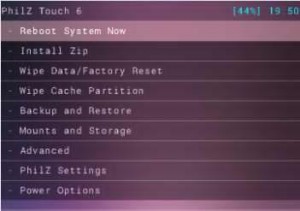
Recovery for TWRP
- “Wipe Button” >> “Cache, System, Data”
- Swipe the confirmation slider
- Return to the Main Menu
- Click “Install”
- Look for the “CM 10.2.zip” then swipe the slider to begin installation
- You will be redirected to Reboot System Now once the installation has been completed
- Click Reboot Now
Was this article helpful in updating your HTC Wildfire S to CyanogenMod and Android 4.2.2?
How are you liking this Custom ROM?
SC
[embedyt] https://www.youtube.com/watch?v=kuet95GrMpM[/embedyt]






