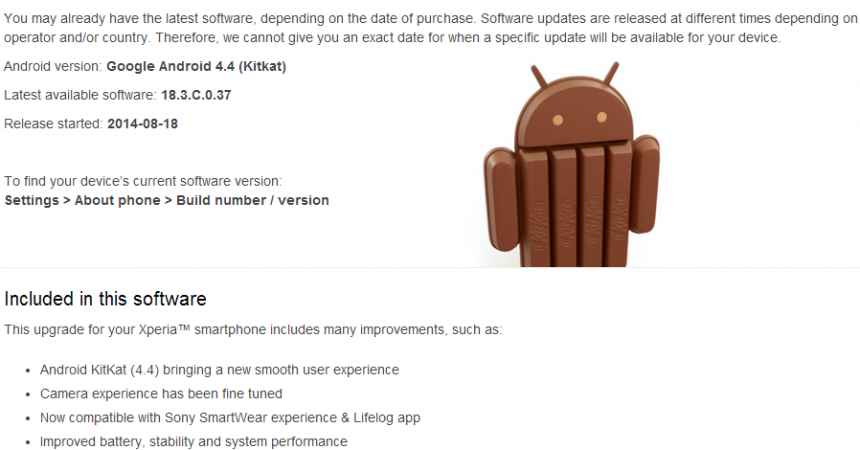Updating The Sony Xperia M2 D2303, D2306
The Xperia M2 LTE and LTEA with model numbers D2303 and D2306 have started getting an Android update. This update is based on the Android 4.4.2 KitKat, build number 18.3.C.0.37.
This new update will hit different regions at different times. If you don’t want to wait, you can flash an ftf file with Sony Flashtool.
In this guide, we show you how to install theAndroid 4.4.2 KitKat with the build number 18.3.C.0.37 in the Sony Xperia M2.

Prepare your phone:
- Get your phone’s model number
- Go to Settings ->About Device. You should see your model number there
- Sony Xperia M2 Dual D2303 & D2306
- Flashing the firmware described here on a device that is not of these models could result in bricking.
- Charge your battery
- You need to have over 60 percent of your battery available.
- If your phone dies during the flashing process, you could brick it.
- Back up everything important
- This includes SMS messages, call logs, contact list, and media files.
- If you have a rooted device, Titanium Backup.
- If you have CWM or TWRP installed, Backup Nandroid.
- Make sure USB debugging is enabled
- settings>developer options>USB debugging or
- settings > about device and then tap the build number 7 times
- Have Sony Flashtool installed and set up
- Have a OEM data cable to connect your phone to a PC or laptop.
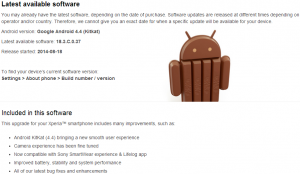
Install 4.4.2 KitKat 18.3.C.0.37 Official Firmware On Sony Xperia M2 D2303/D2306
- Downloadlatest firmware Android 4.4.2 KitKat 18.3.C.0.37 FTF
- Copy file. Paste to Flashtool->Firmwares
- Open Flashtool.exe .
- There will be a small lightening button, hit it and then select Flashmode.
- Go to the FTF firmware placed in the Firmware folder.
- Select what you want wiped. It’s recommended that you wipe Data, cache and apps log.
- Click on OK,
- When the firmware is loaded, you will be prompted to attach phone by turning off and keeping the back key pressed. If you have the Xperia M2, the Volume Down key does the job of the back key.
- When phone is detected by Flashmode, firmware will flash. Keep pressing the volume down or back key till you see “Flashing ended or Finished Flashing”
- Unplug the cable and reboot.
Have you installed Android 4.4.2 KitKat on your Xperia M2?
How is it working for you?
JR
[embedyt] https://www.youtube.com/watch?v=KhtQcmvw_3M[/embedyt]