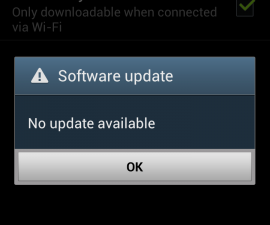Update Your Xperia P LT22i To Android 5.0.2 Lollipop

As the Sony Xperia P is considered a legacy device, it’s not going to get any additional official updates after the Android Jelly Bean. However, if you still want to update this device with Android 5.0, you can do so by using CyanogenMod 12 custom ROM.
Our how-to guide can show you how but before we begin, make sure of the following:
- The Bootloader of your Xperia P is unlocked
- You have installed USB drivers for your device. You can do so using the driver’s installer in the Flashtool Installation folder.
- You have installed either ADB and Fastboot Drivers or Mac ADB And Fastboot Drivers
- Your phone has up to 50% of its battery charge.
- You have backed up all important data
- You have a Nandorid Backup if you already have custom Recovery installed.
You’ve copied everything you’ve stored in your phone’s internal memory to a PC for saving.
Note: The methods needed to flash custom recoveries, roms and to root your phone can result in bricking your device. Rooting your device will also void the warranty and it will no longer be eligible for free device services from manufacturers or warranty providers. Be responsible and keep these in mind before you decide to proceed on your own responsibility. In case a mishap occurs, we or the device manufacturers should never be held responsible.
You also need to make sure you have the following downloaded:
- CyanogenMod 12 Android 5.0.2 Lollipop ROM Xperia P Lt22i Nypon (Download Latest Build)
- img
- Android 5.0 Lollipop Gapps
Now, on to install CM 12
- Copy Gapps zip and Rom zip to your phone’s internal memory
- Turn the phone off and wait 5 seconds.
- Holding the volume up button, connect the phone to your PC.
- You should see your LED remaining blue, this indicated the phone is currently in fastboot mode.
- Copy boot.img to the Fastboot folder or to the Minimal ADB and Fastboot installation folder
- Click Open Command Window Here.
- Type fastboot devices then press Enter.
- There should be one fastboot connected device seen. If there are more than one, disconnect other connected devices or close Android Emulator. Make sure PC Companion is completely disabled if installed.
- Type fastboot flash boot boot.img then press Enter.
- Type fastboot reboot then press Enter.
- As your phone boots up, press the Volume up/down/power button to go to recovery mode.
- While in recovery mode, select Install then navigate to the folder with ROM zip
- Install ROM zip.
- Install Gapps zip.
- Reboot phone.
- Home screen should appear in 5 minutes.
- For installing Google Applications, copy the downloaded Gapps zip file on the phone and flash the same way as ROM. You don’ need to factory reset is not required this time.
What do you think of above steps?
Share your thoughts in the comment box below
JR