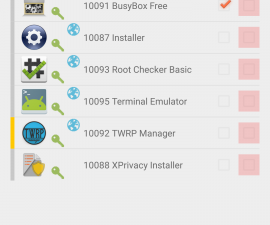The Samsung Galaxy Note 2 N7100
Samsung Galaxy Note 2 users were pleasantly surprised when the phone manufacturer rolled out an update for their devices to Android 4.4.2 KitKat today.
This newest update is based on build number XXUFND3 and has been made available only for the international variant GT-N7100 of the Samsung Galaxy Note 2, for now but other variants are sure to follow. For those who can’t wait, we have a solution for you.
In this guide, we are going to show you how to install the Android 4.4.2 KitKat XXFUND2 firmware on a Galaxy Note 2 GT-N7100 by flashing it manually using Odin. As this is an official firmware, you won’t be voiding your phone’s warranty or cause it any harm. Just follow this guide.
Prepare your phone:
1. Make sure that your phone battery has over 60 percent of its charge
- You have an original data cable that you can use to establish a connection between your phone and a PC.
- You have tuned off or disabled Samsung Kies and any anti-virus softwares as they can interfere with the functioning of Odin3.
- You have backed up all your important data on your internal storage. This includes contacts, messages and call logs. You need to do this as it’s recommended that you wipe your factory data after flashing.
- If you have a custom recovery installed, create a Nandroid Backup.
- If your phone is rooted, have a Titanium Backup made.
- Have an EFS backup made.
Download:
- Odin
- Samsung USB drivers
- Android 4.4.2 KitKat XXFUND3 Firmware for the Galaxy Note 2 GT0N7100 here
Install Android 4.4.2 KitKat on a Galaxy Note 2 GT-N7100:
- Open your Odin.
- Put phone in download mode by turning it off and waiting for 10 seconds before turning it back on by pressing and holding the Volume Down + Home Button + Power Key simultaneously. When you see a warning, press Volume Up to continue.
- Make sure that you’ve already installed Samsung USB drivers.
- Connect phone to PC using your original data cable.
- When Odin detects your phone, the ID:COM box should turn blue.
- Go to the PDA tab or, if you have an Odin 3.09 go to the AP tab. Now, select the extracted firmware file that you downloaded. This file should be in .tar.md5 format.
- Ensure that the options selected in Odin are exactly as shown in the photo below.
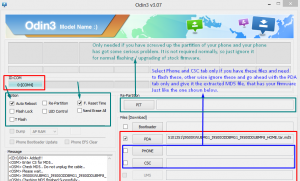
- Now, hit start and wait for firmware flashing to be completed. When flashing is completed, your device should restart. When you device has restarted, remove from PC.


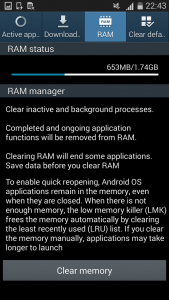
So now you have the latest Android 4.4.2 KitKat on your Galaxy Note 2 GT-N7100.
Share your experience in the comments box below.
JR
[embedyt] https://www.youtube.com/watch?v=GDf9FeRiIvQ[/embedyt]