Update The Samsung Galaxy Tab 3 SM-T211
Galaxy Tab 3 of Samsung is one of the most widely used of the Android tablets available. The Galaxy Tab 3 has great specs at a very affordable price.
Samsung originally rolled out the Galaxy Tab 3 running on Android 4.1.2 Jelly Bean and that’s what it continued to run till recently when Samsung provided an update to Android 4.4.2 KitKat for the SIM variant (SM-T211).
The update is going to reach different regions at different times through either OTA or Samsung Kies. If you own a Galaxy Tab 3 and the update hasn’t reached you yet, you can either wait or you can install the update manually.
In this guide, we are going to show you how to update the Samsung Galaxy Tab 3 SM-T211 to Official Android 4.4.2 KitKat firmware manually using Odin3. Follow along.
Early Preparation
- Use this guide only with Samsung Galaxy Tab 3 SM-T211and not with any other device.
- The battery needs to be charged to at least over 60 percent.
- Use an original data cable to connect the phone and the PC.
- Back up sms messages
- Back up call logs
- Back up contacts
- Back up important media files by copying to a PC or Laptop
- If device already has a custom recovery, create a Nandroid Backup
- If device is already rooted, used Titanium Backup to back up what is on the device
- For best results, perform a factory reset on the device before flashing the firmware.
- A clean install is preferred for best results with new firmware. Wipe your phone from recovery by using “Factory Data Reset”.
- Make sure Samsung Kies is turned off or disabled.
- Make sure anti-virus software is turned off.
Note: The methods needed to flash custom recoveries, roms and to root your phone can result in bricking your device. Rooting your device will also void the warranty and it will no longer be eligible for free device services from manufacturers or warranty providers. Be responsible and keep these in mind before you decide to proceed on your own responsibility. In case a mishap occurs, we or the device manufacturers should never be held responsible.
Download:
- Odin3 v3.09
- Samsung USB drivers
- Official Android 4.4.2 KitKat for the Galaxy Tab 3 SM-T211 here
Update Samsung Galaxy Tab 3 SM-T211 with the Official Android 4.4.2 Kitkat
- A clean install is recommended so first, back up all important data then boot the Galaxy Tab 3 into recovery mode.
- To go to recovery mode:
- Turn device off.
- Turn back on by pressing and holding down on the volume, home and power buttons simultaneously
- To go to recovery mode:
- Open Odin3.exe.
- Put the Tab 3 into download mode:
- Turn off
- Wait 10 seconds
- Turn on by pressing and holding down the volume down, home and power buttons simultaneously.
- You will see a warning at which point you should press volume up.
- Connect the Tab 3 to the PC.
Note: Make sure to have installed the Samsung USB drivers before connecting.
- When Odin3 detects the device, the ID:COM box will turn blue.
- For the Odin 3.09: Go to the AP tab and select the recovery.tar.md5 file from there.
- For the Odin 3.07: Go to the PDA tab and select the recovery.tar.md5 file from there.
- Select the following options, shown in the photo below, on your Odin3.
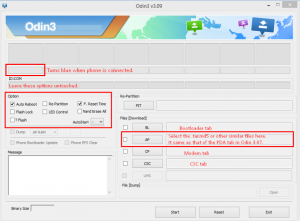
- Hit start then wait till firmware flashing finishes.
- When device restarts, remove from PC.
You should now see that your device is running on Android 4.4.2 KitKat firmware.
Have you tried running Android 4.4.2 KitKat on your Galaxy Tab 3?
What has your experience been like?
Share it in the comment section below
JR.
[embedyt] https://www.youtube.com/watch?v=pNWSzdrgYgE[/embedyt]
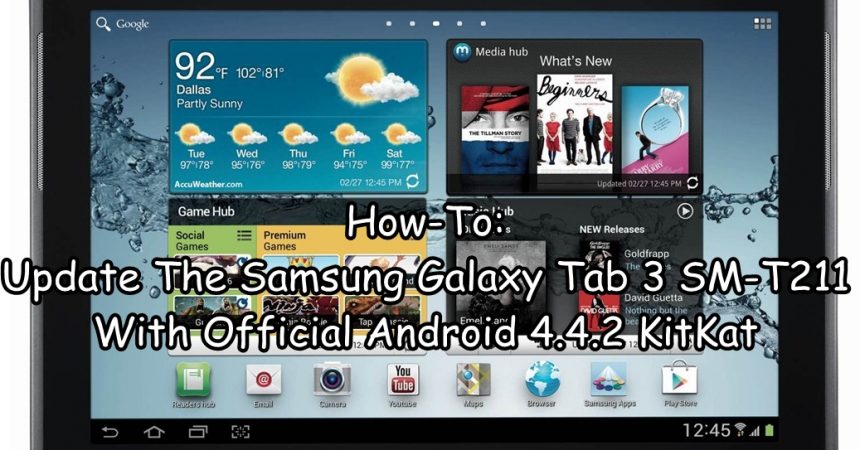






Hallo für die manuelle Aktualisierung der Tablet-Registerkarte 3 SM T310 von Android 4.4.2 auf 5.1.1 ist das gleiche Verfahren?
Danke dir
Yes.
Mein Samsung ist jetzt aktualisiert und funktioniert gut
Guide super utile