Update A Galaxy Core I8260
Samsung released their Galaxy Core in 2013 running on 4.1.2 Jelly Bean. It’s a pretty good device but, Samsung doesn’t seem to be planning to update it to Android 4.4.2 KitKat.
Since an official update seems out of the question, users of the Galaxy Core are having to turn to custom ROMs to update their devices. In this guide, we’re going to show you how to update your Galaxy Core using Monster$ Android 4.4.2 custom ROM.
Before we begin, you are going to have to make sure of the following:
- Your battery has 60-80 percent charge.
- You have backed up important contacts, call logs and messages.
- You have backed up your devices EFS Data.
- You have checked your device model and found it compatible to the ROM in this guide.
- This guide and the ROM it is going to flash is for the GT-I8260
- Check your device model by going to: Setting > About
- Do not use if your device is a GT-I8262
- You have enabled USB debugging mode on your device
- You have downloaded USB Driver for Samsung Devices.
Note: The methods needed to flash custom recoveries, roms and to root your phone can result in bricking your device. Rooting your device will also void the warranty and it will no longer be eligible for free device services from manufacturers or warranty providers. Be responsible and keep these in mind before you decide to proceed on your own responsibility. In case a mishap occurs, we or the device manufacturers should never be held responsible.
Now, download the following onto a PC:
Install Monster$ ROM
- Connect your Galaxy Core to the PC in which you downloaded the files above.
- Copy and paste the two files onto the root of your Galaxy Core’s SDcard.
- Disconnect the device from the PC.
- Turn the device off.
- Open the device in recovery more
- Press and hold down the volume up, home and power buttons till you see text on screen.
For CWM/PhilZ Touch Recovery Users:
- First choose to “wipe cache”
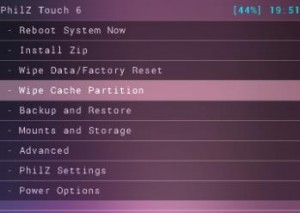
- Then go to “advance” and from there choose “Devlik Wipe Cache”
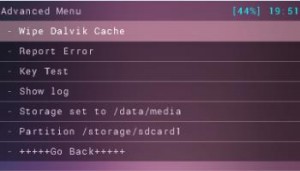
- Then choose “wipe data/factory reset”.
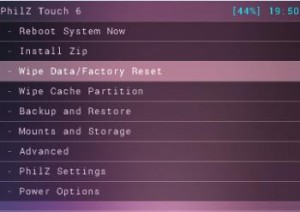
- Go to “install zip.” You should see another window open in front of you.
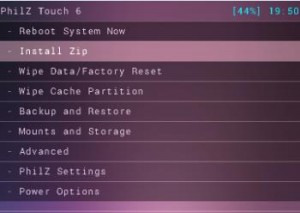
- From the options presented, pick “choose zip from SD card”.
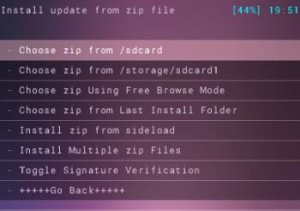
- Select the file Android 4.4.2 Monster$ ROM.zip. Another screen will be presented, confirm that you want to install the file.
- When the installation is finished, flash Google apps. Select +++++Go Back+++++.
- Select “reboot now” and the system should reboot.
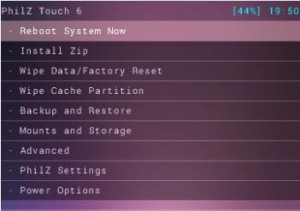
For TWRP Users:
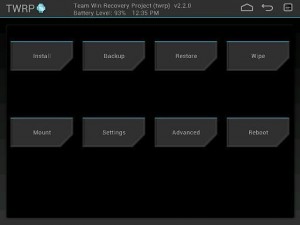
- Choose the Wipe Button. From there, select: cache, system, data.
- Swipe on the Confirmation Slider.
- Then, go back to the main menu. From there, tap the Install Button.
- Find the Android 4.4.2 Monster$ ROM and Google Apps. Swipe the Confirmation Slider, and the two files will begin installation.
- When installation is finished, you’re going to see a prompt to reboot the system.
- Select Reboot Now and the system should rebout.
How-To Solve A Signature Verification Error:
- Open “recovery”
- Go to “install zip”
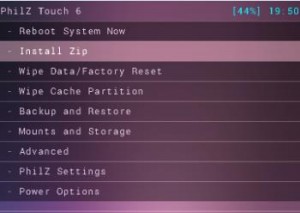
- Go to “toggle signature verification”. Press the power button to see if it is disabled. If it is not, disable it.
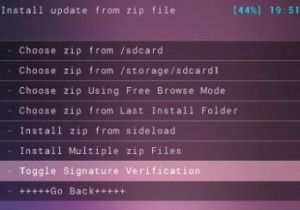
If you followed the guide above, after you reboot your Galaxy Core I8260, it should now be running Android 4.4.2 Monster$ ROM.
Do you have Monster$ ROM on your Galaxy Core?
Share your experience in the comment section box below.
JR.







podrias actualizar la rom de la play store?
carefully follow the easy step by step guide above.
This should work !
mir cuando entro en modo recovery no me aparece ese panel tengo que instalar otra cosa o que hago necesito ayuda urgente
carefully follow the easy step by step guide above.
This should work !
Guten Abend, ich habe einen Galaxy Core 18260, er wurde deinstalliert, kostenpflichtig und jetzt kann ich ihn nicht installieren. Im Play Store wird mir mitgeteilt, dass er nicht kompatibel ist
Hello,
To help you in your specific case,
the solution is backup everything before uninstall completely then remove all cache from phone completely and only then reinstall it again with the most recent version.
Good Luck!