HTC’s One M8 To Gain Root Access And Install Custom Recovery
HTC’s One M8 is one of the most beautiful smartphones currently available – it’s specs are great as well. However, if you want to unleash the true power of this Android device, you will need to unlock it, root it and install a custom recovery.
HTC not only locks the bootloader of its devices, it put’s an S-On restriction on them. S-On performs a signature verification task when a user attempts to flash a new firmware on the device.
In this guide, we’re going to show you how you can unlock the bootloader of the One M8 and make S-On become S-Off. Afterwards, we are going to go ahead and root the One M8 and install custom recovery on it.
Pre-installation Instructions:
- This guide should work for all variants of the HTC One M8 [International / Verizon / Sprint / At&t and T-Mobile], but it will only work with the HTC One M8. Do not try using this with another device.
- Charged your battery to at least over 60 percent to avoid loss of power before the processes are over.
- Download and then install Android ADB and Fastboot Drivers. Download the Fastboot folder separately on your desktop.
- Have a back up of all your important media content, messages, contacts, and call logs. This is important as unlocking the devices boot loader will completely wipe it.
- Download and install HTC Drivers and HTC Sync Manager
- Enable USB debugging mode. To do so go to Settings > Developer Options > Enable USB Debugging. If you can’t find the developer options in settings, you will need to activate them first by going to Settings > About and tapping the”Build Number” 7 times. After you do so, developer options should appear.
- Disable any anti-virus programs or firewalls on your computer first.
- Turn off your HTC Sync while you are unlocking your bootloader.
- Have a genuine data cable to connect your device to your computer
Note: The methods needed to flash custom recoveries, roms and to root your phone can result in bricking your device. Rooting your device will also void the warranty and it will no longer be eligible for free device services from manufacturers or warranty providers. Be responsible and keep these in mind before you decide to proceed on your own responsibility. In case a mishap occurs, we or the device manufacturers should never be held responsible.
Unlock the Bootloader of HTC One M8.
- Go to Htcdev.com and login. If you have not made an account yet, do so by pressing “register”. Verity your account through the verification mail and then login.
- Open Bootloader Unlock page: Htcdev.com/bootloader. From there, select your device. If your device is not listed, just select” All other supported devices”. A pop will then appear asking you if you wish to continue or not. Hit yes and another popup will appear. This popup will ask you to accept legal terms and conditions, do so then hit proceed to unlock instructions.
- HTCDev will give you step by step Unlocking Bootloader Instructions. The first step would be to boot your phone into Hboot Mode. Do so by first turning off your phone with a long press of the power key. When the device turns off, wait for 30 seconds then long press the volume down and power buttons.
- You should now find yourself in Hboot mode. Move between options by pressing the volume up and down keys. Press the power key to make a selection.
- Go to the Fastboot option and select it.
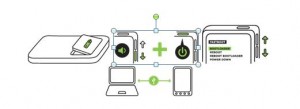
- Connect your device to your PC.
- Go to the bottom of the HTCdev page and choose Proceed to step 5.
- On the second page, open the Fastboot folder or the Minimal ADB and Fastboot folder that is located in your Window’s drive’s program file. Your choice, either will work.
- When the folder you chose is open, open a command window. Do so by pressing the shift key and left clicking on any empty area inside the folder.
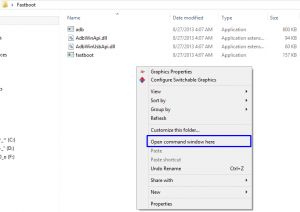
- When the command window is open, enter this command: fastboot devices. This command should tell you if your device has been detected by your PC. If it has not been detected, you will not see any info and you will need to re-install HTC Sync manager, reboot your computer and start again from step 1.
- Go to the bottom of HTCDev’s 2nd Hit Proceed to step 8.
- You are now in HTCDev’s 3rd Page. Follow all the instructions presented to you.
- Type the following into the command prompt: fastboot oem get_identifier_token
- You should now see a long block of text in your command prompt. Copy the log that starts from ”<<<< Identifier Token Start >>>> to <<<< Identifier Token end >>>>”. The long block will look like one of the images below:
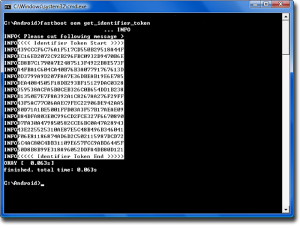
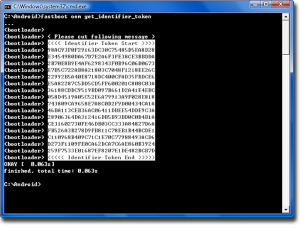
- Past the token code into the box “My Device Identifier Token”. You should see this on HTCDev’s 3rd
- When you press the submit button, you should get an e-mail from HTCDev with a file called bin attached. Download this file and copy it into your Fastboot folder.
- Open a command prompt again and type in the following command: fastboot flash unlocktoken Unlock_code.bin
- You should see a request to unlock the bootloader, press the volume up key to go to yes, and confirm the installation by using the power key.
- Your device should now restart and the Factory Reset process will complete. Disconnect your device from the PC.
Install CWM / TWRP Recovery on HTC One M8:
- Download one of the following custom recoveries according to the version of the HTC One M8 that you have.
- Philz Advanced CWM Recovery for International HTC One M8
- TWRP Recovery for At&t HTC One M8
- Philz Advanced CWM Recovery for Verizon HTC One M8
- Philz Advanced CWM Recovery for Sprint HTC One M8
Note: We will be linking to T-Mobile’s One M8’s recovery when we find it. we find it.
- Copy the downloaded Recovery.img file to Fastboot or Minimal ADB and Fastboot folder
- Close the HTC Sync Manager first to avoid interruptions.
- Open Fastboot folder, or Minimal ADB and Fastboot folder. Open a command prompt by pressing the shift key and left clicking on any empty area inside the folder.
- Enable USB Debugging Mode.
- Put device in Hboot by long pressing the volume down and power keys. Your phone will now boot into the Hboot mode. In Hboot mode, you can move between options by pressing the volume up and down keys. To select an option, press the power key.
- Highlight the”Fastboot”
- Connect device to PC now.
- In the ADB command panel, issue this command: fastboot devices
- You should see a list of devices connected in Fastboot mode. Your device should be on it.
- Type: fastboot flash recovery recovery.img. This will flash the recovery on your device.
- When flashing is done, issue command: fastboot reboot or remove device and reboot into recovery mode by simultaneously the volume up and volume down combination.
Root HTC One M8:
- Downloadzip.
- Copy downloaded .zip file to phone’s sd card.
- Boot into recovery mode.
- In recovery mode, tap “Install > Choose Zip form SDcard > SuperSu.zip”.
- Proceed with installation.
- Reboot your device.
- To install Busybox, go to Google Play Store.
- Search for “BusyBox Installer”.
- Install it.
How to S-OFF HTC One M8:
Pre-Requisites:
- Have ADB and Fastboot drivers installed properly.
- Have HTCDev unlocked.
- Root your device
- Uninstall HTC Sync Manager.
- You should not have any screen lock (pin, pattern or password) set up
How to S-OFF:
- Download Firewater S-OFF .
- Copy Firewater file to Fastboot or Minimal ADB and Fastboot folder.
- Open the Fastboot folder, or open Minimal ADB and Fastboot folder.
- Open a command window. Do so by pressing the shift key and left clicking on any empty area inside the folder.
- Enable USB Debugging Mode.
- Connect your device to your PC now.
- Type in the command prompt: adb devices
- Type in the command prompt:
adb reboot [Important]
adb wait-for-device push firewater /data/local/tmp
adb shell
su
chmod 755 /data/local/tmp/firewater
/data/local/tmp/firewater
- If prompted for permission, allow access on your device.
- Complete procedure and reboot.
- You should see S-OFF status on the bootloader now.
Have you unlocked the bootloader of your One M8?
Share your experience in the comments box below.
JR
[embedyt] https://www.youtube.com/watch?v=NV-kPOYKudc[/embedyt]







Thank you for this guide easy steps