Root Galaxy S4 i9505
Any device would no longer have a root access once it the operating system has been updated. Therefore, you would need to manually install its root access again so that you would still have total control over the device, which is proven to have great benefits such as an improved battery life, the capability to remove unused Stock apps, and a better performance.
For those who have used Odin before, this tutorial will just be a walk in the park for you. Many people have been wanting to know how to root the Samsung Galaxy S4 i9505 on Android 4.4 XXUFNB8 KitKat.
As usual, please take note of the following things before proceeding with the rooting process:
- That your messages, call logs, and contacts have been backed up. This is an extra precaution done to ensure that you don’t lose vital information, even if a problem occurs during the install process.
- Back up the EFS data of your Galaxy S4, because you wouldn’t want to lose all connectivity features of your devices.
- This step by step process is applicably only for Samsung Galaxy S4 i9505. So before you continue, make sure of this one vital information by going to your Settings menu and clicking About. Similarly, while they may have the same device name, do not try doing the procedure on the Samsung Galaxy S4 i9500.
- Check if you still have a sufficient battery supply, which is approximately 60 to 80 percent.
- The methods needed to flash custom recoveries, roms and to root your phone can result in bricking your device.
- Rooting your device will also void the warranty and it will no longer be eligible for free device services from manufacturers or warranty providers. Be responsible and keep these in mind before you decide to proceed on your own responsibility. In case of a mishap, we or the device manufacturers should never be held responsible.
Installing CWM Recovery
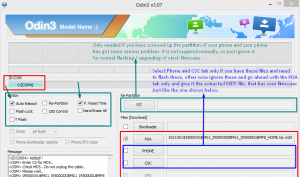
- Download the CF Auto Root Android 4.4.2 package that is specifically for the Galaxy S4 on your computer here
- Extract the zip file
- Download Odin
- Shut down your Galaxy S4 and turn it back on while pressing and holding the home, power, and volume down buttons until the text on screen appears
- Click the volume up button
- Open Odin on your computer
- Connect your Galaxy S4 to your computer while it is in download mode. The Odin port should turn yellow with COM port number if the device is properly connected to the computer
- Choose PDA and click the file named ‘CF-Auto-Root-jflte-jfltexx-gti9505.zip’. Otherwise, click the file with the biggest size
- Allow the auto reboot option in Odin
- Select the Start button and wait for the installation to finish
- The device will restart once the installation has been successfully completed. Unplug your device from your computer as soon as you see the device’s home screen and receive the “pass” message on Odin.
What to do when the message on Odin shows “fail”
This scenario might happen if Odin has successfully installed your Recovery but failed to root your Galaxy S4. In this case:
- Remove your battery
- Put it back in its slot after 4 seconds
- Press the home, power, and volume buttons simultaneously until the Recovery Mode shows. The entire process will automatically begin from here. SuperSU will be installed on your Galaxy S4.
- Wait for the process to complete, and voila! You now have a rooted device.
What to do when you get stuck into bootloop after installing
In case of the very slim possibility of your device getting stuck in bootloop after the installation procedure, here are the simple steps of what you need to do:
- Go to Recovery
- Shut down your Galaxy S4 and turn it back on while simultaneously pressing and holding the home, power, and volume up buttons until the text on screen appears
- Go to Advance and choose Wipe Devlink Cache
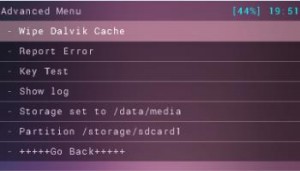
- Turn back and choose Wipe Cache Partition
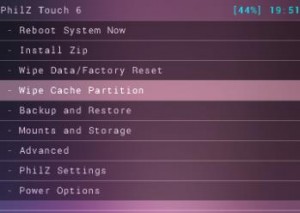
- Click Reboot System Now
Easy, isn’t it? To verify if your Samsung Galaxy S4 i9505 has indeed been rooted, verify root access through the Super SU that can be found in your App drawer and/or download a root checker app.
Click the comments section and share your experience or queries regarding the process.
SC
[embedyt] https://www.youtube.com/watch?v=Pdg9PscYvCk[/embedyt]






