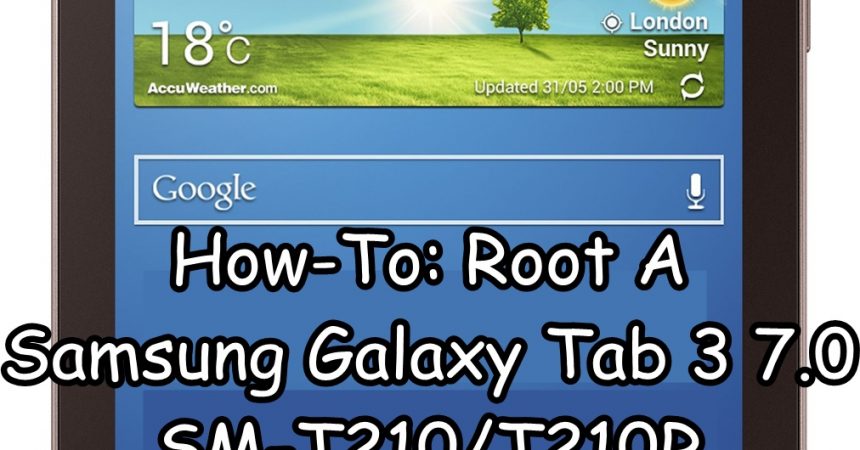Root A Samsung Galaxy Tab 3 7.0
Samsung released their 3rd generation Galaxy Tab, the Galaxy Tab 3 7.0 on May of 2013. This device comes in three different variants that have either WiFi, 3G or 4G capabilities. In this post, we show you how to root the two different WiFi variants of this device, the SM T210 and T210R.
Before we begin, let’s take a quick look at the advantages of rooting your device.
Rooting
- Give a user complete access to data which would otherwise remain locked by manufacturers.
- Removes the factory restrictions of a device
- Allows changes to be made to internal system as well as operating systems.
- Allows for the installation of performance enhancing applications, removal of built-in applications and programs, upgrading the devices battery life, and installing apps which need root access.
- Allows you to modify the device using mods and custom roms.
Now, before we begin, make sure of the following:
- Your device is a Samsung Galaxy Tab 3 7.0 SM T210 or T210R. Don’t use this guide with any other device. Check device model number: Settings > General> About Device.
- You device’s battery is charged to at least over 60 percent. This is required to ensure that your device doesn’t run out of power before flashing ends.
- Back up important media content, sms messages, contacts and call logs.
- Your device already has a custom recovery (CWM or TWRP) installed.
Note: The methods needed to flash custom recoveries, roms and to root your phone can result in bricking your device. Rooting your device will also void the warranty and it will no longer be eligible for free device services from manufacturers or warranty providers. Be responsible and keep these in mind before you decide to proceed on your own responsibility. In case a mishap occurs, we or the device manufacturers should never be held responsible.
Root a Galaxy Tab 3 7.0
- Download the file: Android-armeabi.universial-root.zip here
- Place the downloaded file on the SD card of the Galaxy Tab.
- Boot the Galaxy Tab into CWM or TWRP recovery. Do so by turning the device off then turning it on while you are pressing and holding the volume up, home and power buttons.
- From CWM select: InstallZip>Chooe Zip from SD Card > Android-armeabi-universal-root.zip > Yes
- Flashing should begin; wait for it to be completed.
- When flashing is completed, reboot the Galaxy Tab.
- You should be able to locate SuperSu in the App Drawer, this means the device is rooted.
Have you rooted your Samsung Galaxy Tab 3.7.0 SM-T210/T210R?
Share your experience in the comments box below.
JR.
[embedyt] https://www.youtube.com/watch?v=tdQVeMdZ-NE[/embedyt]