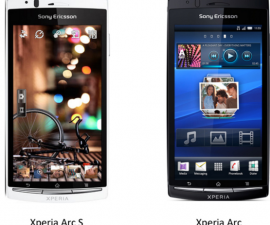The Micromax A110
Micromax A110 has not been receiving updates from Android, and that has disappointed a lot of users especially now that Android 5.0 Lollipop has been released. Thankfully, developers have created an unofficial firmware for Micromax A110, and despite being an unofficial version of Android 5.0 Lollipop, it will still surely please users because it is stable and fully functional. Before proceeding, here are some things that you need to accomplish and remember:
- This step by step guide will only work for Micromax A110 Canvas 2. Using this guide for another device model may cause bricking, so if you are not a Micromax A110, do not proceed.
- Your remaining battery percentage should not be less than 60 percent. This will prevent you from having power issues while the installation is ongoing, and therefore will prevent soft bricking of your device.
- Backup all of your data and files to avoid losing them, including your contacts, messages, call logs, and media files. This will ensure that you will always have a copy of your data and files. If your device is already rooted, you may use Titanium Backup. If you already have an installed TWRP or CWM custom recovery, you may use Nandroid Backup.
- Also backup your mobile’s EFS
- Your Samsung Galaxy Note 3 should be rooted
- You need to flash TWRP or CWM custom recovery
- Download Google Apps
- Download Android 4.4.4 Kit-Kat
Note: The methods needed to flash custom recoveries, roms and to root your phone can result in bricking your device. Rooting your device will also void the warranty and it will no longer be eligible for free device services from manufacturers or warranty providers. Be responsible and keep these in mind before you decide to proceed on your own responsibility. In case a mishap occurs, we or the device manufacturers should never be held responsible.
Step by step guide to install Android 4.4.4 KitKat:
- Connect your Micromax A110 to your computer or laptop
- Copy the zip files on the root of your device’s SD card
- Open your phone’s Recovery mode by connecting it to your computer, opening ‘Command Prompt’ from your Fastboot folder, typing the command adb reboot bootload, and selecting Recovery from the Bootloader
From Recovery mode:
- Through Recovery, back up your ROM
- Go to Back up and Restore
- Click Back up on the next screen
- Once it has been completed, return to the main screen
- Go to Advance and select Davlik Wipe Cache
- Go to Install zip from SD card and wait for another window to appear
- Choose Wipe data / Factory reset
- In the Options menu, look for Choose zip from SD card
- Choose the zip file named Android 4.4.4 KitKat and allow the installation to proceed
- Flash the zip file Google Apps
- Press “Go Back” as soon as the installation has been finished
- Restart your device by clicking Reboot Now
Congratulations! At this point, you have successfully installed CWM on your Samsung Galaxy Grad Duos. The first boot of your device after the entire process can take as much as thirty minutes. Be patient and give your phone that half hour to rest.
If you have additional questions about this easy step by step process, do not hesitate to ask through the comments section below.
SC
[embedyt] https://www.youtube.com/watch?v=uvXe2z2fqH8[/embedyt]