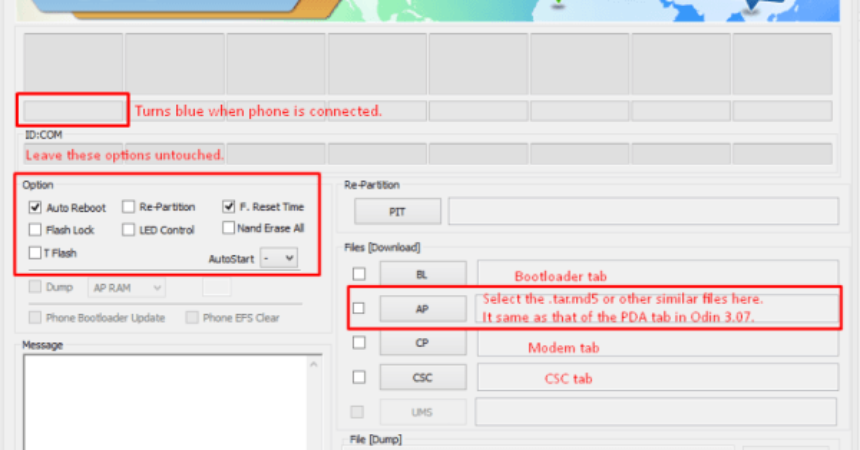(zeroflte) TWRP Recovery is a version of TWRP Recovery has been released for the Samsung Galaxy S6 (zeroflte). There is more than one way to install this recovery on the device, but the preferred method is to use TWRP manager. In case of failure or mishap, it is easy to reset the device back to normal.
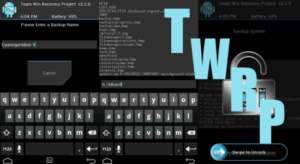
One drawback with using TWRP manager is that it needs your device to be rooted. If you haven’t rooted your device yet, you can install this using Odin.
In this post, were going to show you how you can use TWRP manager or Odin to install TWRP Recovery on a Samsung Galaxy S6 (zeroflte). Follow along.
Prepare you phone:
- Make sure that you have a Galaxy S6.
- Charge your battery to at least over 60 percent.
- Backup your EFS data
- Back up any important SMS Messages, your call logs, contacts and media files.
Note: The methods needed to flash custom recoveries, roms and to root your phone (zeroflte) TWRP Recovery,can result in bricking your device. Rooting your device will also void the warranty and it will no longer be eligible for free device services from manufacturers or warranty providers. Be responsible and keep these in mind before you decide to proceed on your own responsibility. In case a mishap occurs, we or the device manufacturers should never be held responsible.
Download:
- TWRP Recovery: Link
Using Odin
- Download and install Odin3 v3.10.
- Download and Samsung USB drivers.
- Wipe your device completely.
- Open Odin.
- Put your device into download mode. Turn it off then wait for 10 seconds. Turn it back on by pressing and holding volume down, home and power buttons at the same time. When you get a warning, press volume up.
- Connect your device and the PC.
- Odin should automatically detect your device. if it does, you should see the ID:COM box turn blue.
- You should see either an AP or a PDA tab in Odin. Select the tab.
- Select the TWRP file that you downloaded.
- Make sure your Odin’s options look like the one in the photo below.
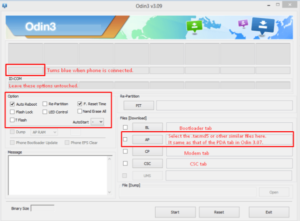
- Press start. The recovery should begin flashing. When flashing is through, the device should restart, when it does disconnect it from the PC.
- Wait for the device to reboot completely.
Using TWRP Manager:
- Download the app here: Link
- Install it.
- Open it.
- Tap on the option Install TWRP
- Select your device from the list
- Tap Install Recovery.
- Reboot your device when installation is finished.
Have you used either of these methods to Samsung Galaxy S6 (zeroflte) TWRP Recovery?
Share your experience in the comments box below.
JR