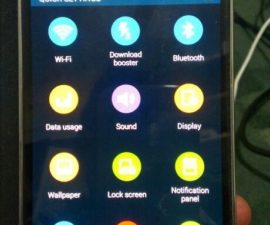The Samsung Galaxy S5 SM-G900F and SM-G900H
When it comes to custom recoveries, TWRP is said to be better than CWM recovery as it has much more advanced features and the interface is better. TWRP is easy to use and allows you to select all the files to be flashed in one go so you do not need to go back to flash different files. You can also use this recovery to make a backup of your current ROM.
TWRP 2.7 is the version that has been made available for Samsung’s latest flagship, their Galaxy S5 SM-G900F and SM-G900H. If you want to get this recovery on that device, we have a guide that you can use.
Prepare your phone
- This guide will only work with a Samsung Galaxy S5 SM-G900F and SM-G900H. Check you have the proper device model by going to Settings>About
- Back up all important messages, contacts and call logs.
- Back up your mobiles EFS Data.
- Enable your phone’s USB debugging mode.
Note: The methods needed to flash custom recoveries, roms and to root your phone can result in bricking your device. Rooting your device will also void the warranty and it will no longer be eligible for free device services from manufacturers or warranty providers. Be responsible and keep these in mind before you decide to proceed on your own responsibility. In case a mishap occurs we or the device manufacturers should never be held responsible.
Download:
- Odin3 v3.10.
- USB Drivers for Samsung Devices
- The appropriate package for your Galaxy S5”
- Samsung Galaxy S5G900F (LTE): recovery-g900f-g900t.tar.md5
- Samsung Galaxy S5G900H (3G): (Under Testing).
Install TWRP Recovery
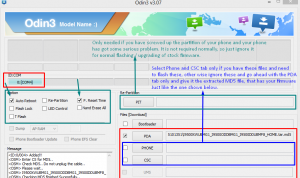
- Turn off your phone and then turn it back on by pressing the power, volume down and home buttons until some text appears on-screen, then, press volume up.
- Open Odin and then connect your device to your PC.
- If you make the connection successfully, you should see your Odin port turn yellow and the com port number appear.
- Click the PDA tab and from there select the recovery file you downloaded.
- Check the Auto reboot option.
- Click start and wait for flashing to complete.
- When it is completed, you device should restart automatically. When you see the home screen and a “pass” message on your Odin, disconnect your device from the PC.
To check if your custom recovery is installed, go to recovery by first turning your phone off and then turning it back on by pressing power, volume up and home at the same time. Text will appear on screen and it should say TWRP Recovery.
What to do if you get stuck in Bootloop?
- Go to recovery.
- Go to Advance and choose Wipe Devlik Cache
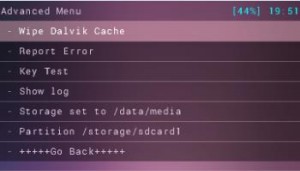
- Go back to Advance and then choose Wipe Cache.
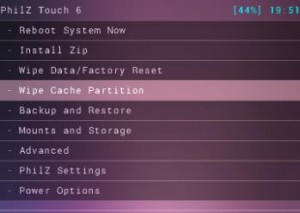
- Choose to Reboot System Now
Have you installed TWRP recovery on your device?
Share your experience in the comments box below.
JR
[embedyt] https://www.youtube.com/watch?v=b0O0sQN0JdU[/embedyt]