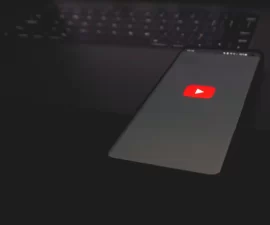The Sony Xperia SP C5302/C5303
Sony has released an update to a Android 4.3 Jelly Bean based firmware for its Xperia SP. The update is based on build number 12.1.A.1.201 and it fixes some common bugs found in previous Android 4.3 Jelly Bean updates.
These bugs and issues include the following:
- LED Bug
- RAM Bug
- Overheating issue
- Battery usage issue
- Touch Screen Response Issue
In this guide, we’re going to show you how to install the update manually on the Sony Xperia SP C5302 and C5303.
Prepare your phone:
- This guide is only meant to be used with the Sony Xperia SP C5303 and C5302. Check that you have the appropriate device by looking at its model in Settings>About Device.
- Make sure that your device is already running on either Android 4.2.2 Jelly Bean or 4.1.2Jelly Bean.
- The device needs to have installed Sony Flashtool. Once Sony Flashtool is confirmed to be installed in the device, you need to use it to install drivers.
- Install the appropriate drivers by going to Flashtool>Drivers>Flashtool Drivers> Flashmode, Xperia SP, Fast Boot
- Charge your device so it has at least over 60 percent of its power. This is to prevent you losing power before the flashing process ends.
- Flashing the firmware will wipe your apps, app data, contacts, call logs, system data and messages. Back them up. You internal storage data will remain so you need not back them up.
- Enable USB debugging mode. Go to settings>developer options>USB debugging. If that does not work, try settings>about device, you should see the build number. Tap the build number 7 times and USB debugging will be activated.
- Have an OEM data cable that can connect the phone and the PC.
Install Android 4.3 12.1.A.1.201 Official Firmware on Xperia SP:
- First you need to download Stock Android 4.3 Jelly Bean 12.1.A.1.201 Firmware. Make sure that it is the correct version for your device so the firmware for either Xperia SP C5303 here or C5302 here
- Copy the file you downloaded and paste it in Flashtool>Firmwares folder.
- Open Flashtool.exe.
- You will see a small lightening button on the top left corner and select Flashmode.
- Select the firmware file that you placed in the Firmware folder in step 2.
- On the right side, select what want to wipe. It’s recommended that you wipe Data, cache and apps log, all wipes.
- Click OK, and the firmware will be prepared for flashing. This could take a while to load.
- When the firmware is loaded, you will be prompted to attach the phone to your PC. Do so by turning it off and plugging your phone into the PC with the data cable. As you plug it in, you need to keep the keeping Volume Down key pressed.
- If you connect it correctly, the phone should be detected in Flashmode and the firmware will start flashing. Do not let go of the Volume Down key until the process is complete.
- When you see “Flashing ended or Finished Flashing” let go of the Volume Down key, plug the cable out and reboot the device.
Have you installed latest Android 4.3 Jelly Bean 12.1.A.1.201 on your Xperia SP?
Share your experience in the comments box below.
JR
[embedyt] https://www.youtube.com/watch?v=jCw07nwAFnQ[/embedyt]