The Samsung Galaxy Note 4 N910F
The Samsung Galaxy Note 4 N910F is the Snapdragon variant of the Galaxy Note 4 family and is the third variant to receive the much awaited Android 5.0.1 Lollipop update. The notable changes in the Android Lollipop update are the redesigned user interface for TouchWiz which is based on the Material Design of Google, a transparent notification bar, improved battery life, and more stable and enhanced performance. The upgrade has been made available to Galaxy Note 4 users in Germany, and the firmware has build date February 6, 2015. This can be acquired by users in Germany through OTA or Samsung Kies, while those living outside Germany have to wait for the update to reach their region, or they can manually do the update on their device. Manual update can be done through flashing the firmware via Odin3.
This article will teach you how to upgrade your Samsung Galaxy Note 4 N910F to Android 5.0.1. Lollipop. Before proceeding with the installation, read the following reminders and necessary to-do things.
- This step by step guide will only work for Samsung Galaxy Note 4 SM-N910F. If you are not sure about your device model, you may check it by going to your Settings menu and clicking ‘About Device’. Using this guide for another device model may cause bricking, so if you are not a Galaxy Note 4 N910Fuser, do not proceed.
- Your remaining battery percentage should not be less than 60 percent. This will prevent you from having power issues while the installation is ongoing, and therefore will prevent soft bricking of your device.
- Backup all of your data and files to avoid losing them, including your contacts, messages, call logs, and media files. This will ensure that you will always have a copy of your data and files. If your device is already rooted, you may use Titanium Backup. If you already have an installed TWRP or CWM custom recovery, you may use Nandroid Backup.
- Use only your phone’s OEM data cable so that that the connection is stable
- Turn off Samsung Kies and antivirus software while Odin3 is open to avoid unwanted interruptions and issues
- Download Samsung USB drivers
- Download Odin3 v3.10
- Download the firmware
Step by step installation guide to update Galaxy Note 4 SM-N910F to Android 5.0.1. Lollipop
- Make sure that your Galaxy Note 4 is ready for the upgrade to Android Lollipop. You have the option to use factory data reset and/or to open Recovery Mode
- Open Odin3
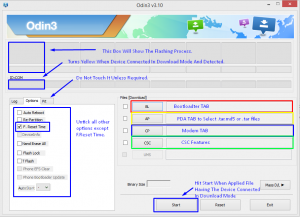
- Place your Galaxy Note 4 to Download Mode. This can be done by shutting down your device and waiting for 10 seconds before turning it on again and long-pressing the home, power, and volume down buttons. When a warning appears on the screen, click the volume up button to proceed.
- Connect your Galaxy Note 4 to your computer or laptop using your OEM data cable. You will know that the connection has been successfully established if the ID:COM box in Odin turns blue
- Click the AP tab in Odin and choose the firmware tar.md5
- Press Start and wait until the flashing of the firmware has been successfully done. The box should light green when it has been successfully done
- Remove your device’s connection and restart your device.
- Remove your battery and put it back on before restarting your device
Congratulations! You have now successfully upgraded your device to Android 5.0.1. Lollipop. Meanwhile, keep in mind that it is better not to downgrade your phone’s OS to keep the EFS partition of your Galaxy Note 4 intact.
If you have additional questions about this easy step by step process, do not hesitate to ask through the comments section below.
SC
[embedyt] https://www.youtube.com/watch?v=v7q_8gCDD3c[/embedyt]



