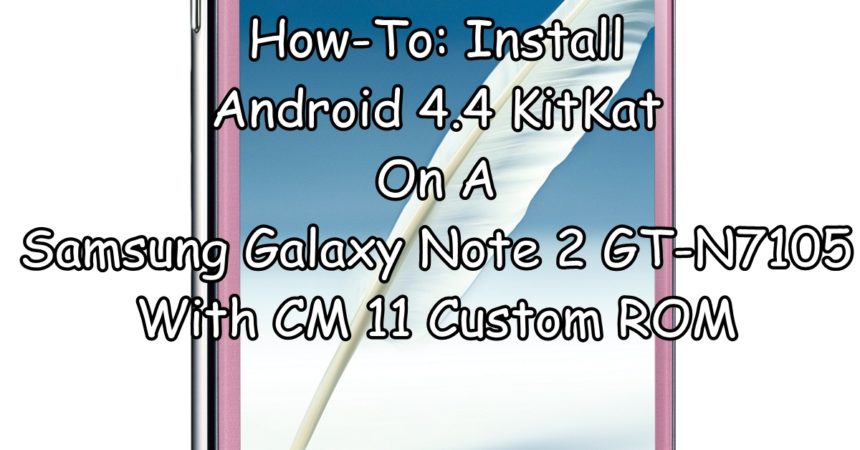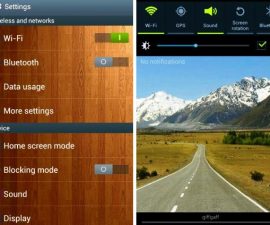Android 4.4 KitKat On A Samsung Galaxy Note 2
If you own a Samsung Galaxy Note 2 LTE and would like to upgrade it to Android 4.4 KitKat, you should think about installing a custom ROM. We recommend ROM Cyanogen Mod 11 based on Android 4.4 KitKat.
Follow along with our guide to getting Android 4.4 KitKat using CM 11 custom ROM on a Samsung Galaxy Note 2 LTE GT-N7105.
Prepare your phone:
- Make sure your device is a Samsung Galaxy Note 2 LTE GT-N7105. Check by going to Settings>General>About Device>Model.
- Make sure your device’s battery has at least over 60 percent of its charge.
- Make sure the device is rooted.
- Create a backup of your ROM using TWRP recovery.
- You have backed up all important contacts, messages and call logs.
Note: The methods needed to flash custom recoveries, ROMs and to root your phone can result in bricking your device. Rooting your device will also void the warranty and it will no longer be eligible for free device services from manufacturers or warranty providers. Be responsible and keep these in mind before you decide to proceed on your own responsibility. In case a mishap occurs, we or the device manufacturers should never be held responsible.
Download:
Place these two downloaded .zip files on the SD card of your device.
Install CM11 Custom ROM Android 4.4 KitKat on Galaxy Note 2:
- Boot your device into TWRP recovery.
- Turn the device off.
- Turn it back on by pressing and holding down the Volume Up, Home and Power
- When it TWRP recovery: Install>Zip files. Choose the ROM zip file that you downloaded and placed in SD storage.
- Install the ROM. This could take a while so just wait.
- When the ROM is flashed, go to TWRP recovery again: Install>Zip Files. This time, choose your downloaded Gapps zip file.
- Flash Gapps.
- Reboot the device. This can take a while but, when you see the CM logo, you know that you flashed things correctly.
Have you installed Android 4.4 KitKat on your phone?
Share your experience in the comments box bellow.
JR
[embedyt] https://www.youtube.com/watch?v=GDf9FeRiIvQ[/embedyt]