Root Access On A Samsung T-Mobile Galaxy S6 Edge
The carrier T-Mobile is now taking pre-orders for their version of the Samsung Galaxy S6 and Galaxy S6 Edge. People are eager to get their hands on these devices, particularly the Samsung Galaxy S6 Edge.
Android power users who are going to switch to the Samsung Galaxy S6 Edge will already have a pretty good device on their hands but, that’s not going to stop them from wanting to go beyond manufacturer specifications. One of the first things they will be looking for is a way to gain root access. In this guide, were going to show them how.
XDA recognized developer Chainfire has added support for the T-Mobile Galaxy S6 Edge in his CF-Autoroot tool. Luckily, T-Mobile is shipping both the Galaxy S6 and S6 Edge with an unlocked bootloader so the CF-Autoroot tool will work easily on these devices.
Prepare your phone:
- This guide is meant for a T-Mobile Samsung Galaxy S6 Edge SM-G925T Check your device version by going to Settings > More/General > About Device or Settings > About Device.
- Charge battery so it has 60 percent of its power.
- Have an OEM data cable to connect your device and a PC or laptop.
- Back up SMS messages, contacts, call logs and any important media files.
- Turn off Samsung Kies and any antivirus or firewall software first.
Note: The methods needed to flash custom recoveries, roms and to root your phone can result in bricking your device. Rooting your device will also void the warranty and it will no longer be eligible for free device services from manufacturers or warranty providers. Be responsible and keep these in mind before you decide to proceed on your own responsibility. In case a mishap occurs, we or the device manufacturers should never be held responsible.
Download
- Odin3 v3.10.
- Samsung USB drivers
How To Root A T-Mobile Galaxy S6 Edge:
- First extract the CF-Autoroot zip file. Find the .tar.md5 file.
- Open Odin.
- Put device into download mode. First, turn it off and wait for 10 seconds. Then turn it back on by pressing and holding the volume down, home and power buttons at the same time. When you see a warning, press volume up.
- Connect it to the PC.
- If you the connection was made correctly, Odin will automatically detect your device and you should see the ID:COM box turn blue.
- Hit AP tab. Select the CF-Auto-Root tar.md5 file.
- Check that your Odin match the one in the pic below
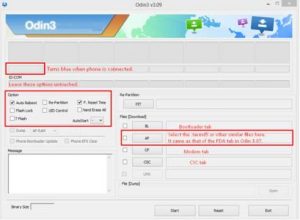
- Hit start and wait for rooting process to finish. When device restarts, disconnect it from the PC.
- Go to app drawer, check if SuperSu is there.
- You can verify that you have root access by gong to the Google Play Store and downloading and installing Root Checker.
- Open Root Checker and tap Verify Root. You will be asked for Super Su rights. Tap Grant.
- You should now get the message Root Access Verified Now.
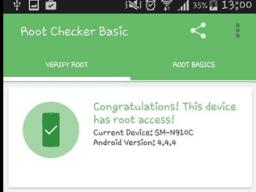
Have you rooted your T-Mobile Galaxy S6 Edge?
Share your experience in the comments box below.
JR
[embedyt] https://www.youtube.com/watch?v=zl1LSwlEL3U[/embedyt]






