Enable Missing 4G/LTE On Samsung’s Galaxy S5, Note 3 And Note 4
Samsung always introduces multiple variants of their flagship devices, including variants for 3G and LTE. This is the case for the Galaxy S5, Galaxy Note 3 and Galaxy Note 4. Some users who have a LTE variant find they can’t use or locate their LTE connectivity after they have plugged in a 4G/LTE SIM. This can frustrating.
Dr Ketan has developed a smallapplication, that can activate the missing or disabled 4G/LTE option on LTE variants of the Galaxy S5, Galaxy Note 3 and Galaxy Note 4. In order to run this application, you need to have root access on your device. The application is packed in 1 MB only and you can install it and enable the LTE option. The application supports variants of Galaxy S5, Galaxy Note 3 and Galaxy Note 4 that run on Android 4.4 KitKat or Android 5.0 Lollipop.
In this guide, we’re going to show you how to root your device and run this app so you can get the missing 4G/LTE option on your Samsung device.
Before we begin, please take note of the following:
- This guide is intended and will only work for the Galaxy S5, Note 3 and Note 4.
- You need to have your device rooted.
- If your LTE is working, there is no need for this application.
- This app will not enable LTE on devices without LTE support. The app only activates on LTE devices which are not detecting LTE when a 4G/LTE SIM has been inserted.
Note: The methods needed to flash custom recoveries, roms and to root your phone can result in bricking your device. Rooting your device will also void the warranty and it will no longer be eligible for free device services from manufacturers or warranty providers. Be responsible and keep these in mind before you decide to proceed on your own responsibility. In case a mishap occurs, we or the device manufacturers should never be held responsible.
How-To: Enable Missing 4G/LTE On Samsung Galaxy S5, Note 3 & Note 4
- Make your device is rooted and you have inserted in a 4G/LTE enabled SIM card.
- Download LTE_Enable_1.0.apk file.
- Copy downloadedAPK file to phone.
- Go to settings -> system -> security- > unknown sources -> allow.
- Locate copied APKfile on device. Tap and install
- Open the applicationfrom the App drawer.
- Grant SuperSu rights. Wait for the device to ask you to reboot.
- Once the device has asked for a reboot, reboot it and the find the 4G/LTE option.
- Find the 4G/LTE option by going to settings -> connections- > networks -> more networks- > mobile networks- > network mode.
- You should find the LTE option and the device should now be connected to 4G. It should look like this photo:
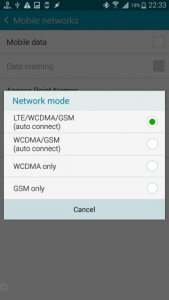
- That’s all.
Have you had problems with your LTE variant Samsung Galaxy device?
JR
[embedyt] https://www.youtube.com/watch?v=LauaxFbNzds[/embedyt]
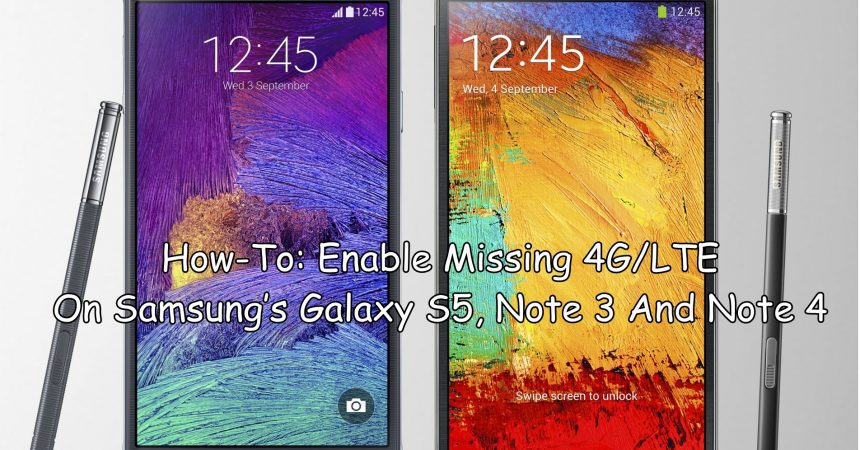






toi vao cai dat goc cua dt sam sung 4glte va khi khoi dong lai may toan chu trung quoc vay xin hoi lam the nao de cai dat ve chu viet nam xin cam on
Why Not working in note 3, please help me
It should work if you follow the guide carefully step by step
Im using note 3 n9006 its genuine i rooted it. Theres no LTE4. I do research and try different method including this “lte_enable”(dr.ketan), i also download “advance signal status apps” but i was failed and frustrating. Can someone please help me out?
Carefully follow the instructions in guide above.
It should work.
Selamat siang untuk hp samsung note 5 SM-N920P, simcard sudah supprt 4G . Tetapi sudah di atur mode jaringannya ke LTE, kenapa tidak bisa 4G LTE nya, tidk bisa muncul sama sekali jaringannya.
Pnya ane samsung s5 SM G-9OOH.apakah bs di jadiin ke 4G.apakah hp nya hrs di root terlebih dahulu.tlg dong bantuannya aplikasi buat nge root samsung s5.yg berhasil&simpel.