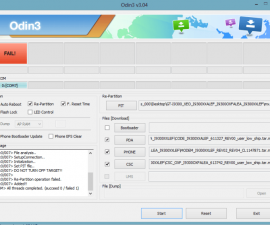The Latest Version Of Odin For PC
Odin is software developed by Samsung that can be used in updating and flashing ROMS in Samsung Android devices. Flashing means updating or modding your phone, usually through flashing ROMs manually. Odin can also be used to root a phone.
Install Odin:
While there are many different versions of Odin available, it’s best to go with the latest version. If you already have an older version, it’s easy enough to update by downloading the latest version.
- Download Odin.zip file here
- Unzip and extract the files into a folder. You can keep these extracted files anywhere on your PC.
- the ex should run the application and set it up directly.
- When the installation process is completed, fix connectivity.
- Do so by attaching your phone to a PC with a data cable.
- Turn off your phone and wait 30 seconds before turning it on.
- Open Odin. You should see a blue light on the top left. This means your device is connected properly.
- There are several options to select on Odin. The image below shows the standard settings you’re going to need to flash a ROM/mod or to root your phone.
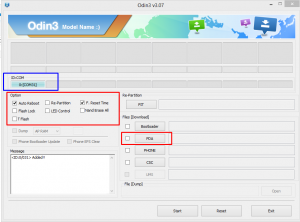
Ways to use Odin:
- Check Auto Reboot to reboot your phone automatically after flashing
- Choose F Reset time to reset the flash counter after upgrading firmware.
- Choose the other options as required.
- PIT stands for partition information table, pressing this will allow you to browse the .pit files in the firmware upgrade folders/package files folder.
- Odin supports formats *.bin, *.tar and *.tar.md5. *.tar.md% s usually the format that firmware files come from. You can apply these files by using the PDA button on Odin.
- When you have set up Odin according to your requirements, just press the Start button to start the flashing process. When flashing is through, the device should restart automatically.
NOTE: For your device to work on Odin, you need to put it into download mode. To do so, turn off your phone and then turn it back on by pressing and holding the volume down, home and power buttons simultaneously and then pressing the volume up key to continue.
Have you installed and used Odin with your device?
Share your experience with us in the comments box below.
JR
[embedyt] https://www.youtube.com/watch?v=WvSh6rAZndc[/embedyt]





![How-To: Download The Latest Version Of Odin PC [V 3.09] How-To: Download The Latest Version Of Odin PC [V 3.09]](https://www.android1pro.com/wp-content/uploads/2015/10/a1-270x225.png)