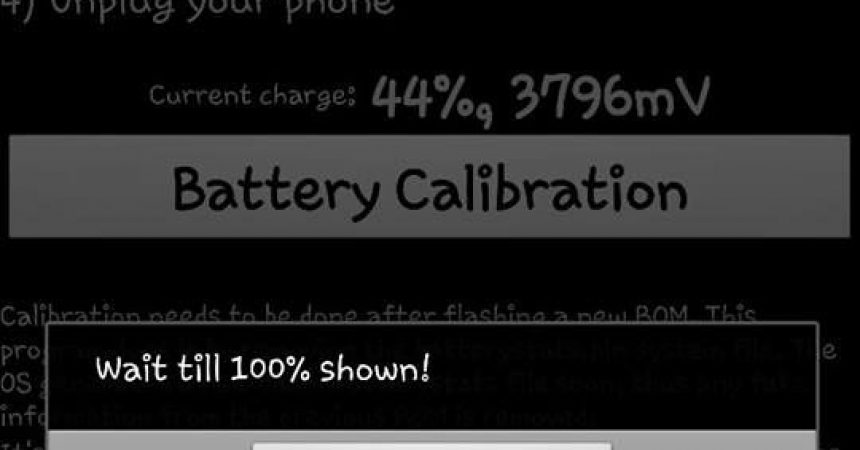Calibrate The Battery Of An Android Device
The one downside to using Android devices is often how quickly the battery drains. While manufacturers have made strides in outfitting their devices with better, longer lasting batteries, this doesn’t everyone’s battery drain problems.
There are several reasons why your battery might be draining fast. Sometimes it’s because your running a lot of power-hungry applications. Sometimes it’s because the CPU and GPU sources used by an app or by the processes running on your device consumes a lot of power. Sometimes, it could be the battery itself.
If it’s not the battery that’s causing your device to lose power quickly, you can calibrate it to get some extra performance on your device. Battery calibration restarts your device’s battery stats and tells the Android system to get the new battery stats from these stats.
We’ve compiled a guide that you can use to recalibrate your battery. Choose the method that sounds like it will work with your Android device and follow along.
Battery Calibration for a Non-rooted Android Device:
- First, turn on your phone and charge it till it has full charge. We recommend you still charge it for an extra 30 minutes even if it says its 100 percent charged.
- Remove the charging cable and turn the device back on.
- Now plug the charging cable back in and charge your phone again. Leave it charging for at least another hour.
- Turn on your phone and then charge it for an hour more.
- Unplug the charging cable and turn off the device. Plug the charging cable in again and charge it for an hour more.
- When you’re done with this series of charges. Turn your phone on and then use it as you would normally.Do not charge your phone again unless you’ve drained your battery completely. When it has been drained completely, charge it to 100 percent.
Battery Calibration for a Rooted Android device
Method 1: Using a battery calibration app
- Go to the Google Play Store and find and install this Battery Calibration
- Charge your phone 100 percent.
- While still keeping the charging cable plugged, open the Battery Calibration app.
- You will see a pop up asking for SuperSu rights, make sure to grant it.
- In the app, press the button for Battery Calibration.
- Unplug your charger.
- Perform one battery life-cycle. Let your battery drain totally then charge it totally to 100 percent.
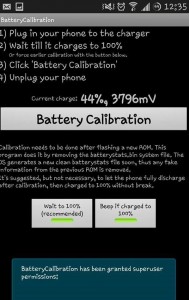
This app basically deletes a file called batterystats.bin.
This allows your OS to create a new file and wipe the previous stats.
Method 2: Use Root explorer
Another way to delete the batterystats.bin file is to do so manually.
- Go to the Google Play Store and find and install Root Explorer
- Open Root Explorer and grant it SuperSu rights.
- Got to data/system folder.
- Find the batterystats.bin file.
- Complete a battery life-cycle.
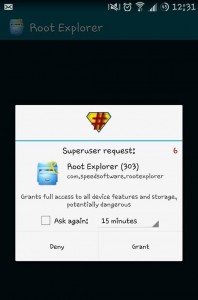
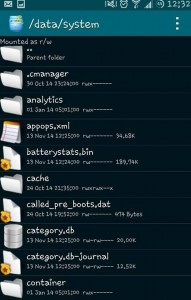
Method 3: Use Custom Recovery
If you have CWM or TWRP installed in your device, you can use it to wipe battery stats.
- Boot into custom recovery.
- Go to Advanced and choose the Wipe option
- Wipe battery stats
- Reboot the device.
- Complete a battery life-cycle.
Have you calibrated the battery of your Android device?
Share your experience in the comments box below.
JR
[embedyt] https://www.youtube.com/watch?v=vgtnQzdB9z4[/embedyt]