Bypass Screen Lock On An Android Device
One of the worst things that can happen to an Android smartphone user is for them to forget their pass word. The very first thing you would think of doing under these circumstances would be to apply recovery options or try to access your device’s recovery options and reset the factory data. Unfortunately, these solutions would probably result in you losing all the data you’ve got in your device.
Dr. Ketan, a XDA-recognized contributor, has developed a solution to bypass patterns, pins and passwords on an Android device. By downloading the solution and flashing it on your phone, it will immediately bypass your device’s password, allowing you to unlock your device without any loss of data or settings.
This by pass has been proven to work with Sony Xperia Z, Xperia Z1, HTC One X, HTC One, One S, Sensation XE, Desire, Desire HD, Wildfire, Wildfire S, Samsung Galaxy S4, S3, Note 2, Note 3, Tab 2 7.7 and few other devices.
Follow along with our guide and learn how to use this solution in your device.
- Have a working CWM or TWRP recovery installed.
- Download Lock Screen Security Bypass.zip file
- Copy the downloaded .zip file onto your device’s SDcard.
- Boot your phone into recovery, this varies according to the device.
- HTC: Press Volume Down and the Power Key, then select recovery mode
- Sony: Turn device off and turn it back on. When you see the Sony logo, press the volume up key
- Samsung: Turn device off and turn it back on by pressing and holding down volume up, home and power buttons.
- When in recovery mode: Install Zip > Choose Zip from SD Card >LockScreen Security Bypass.zip > Yes
- Files should flash. Wait for it to finish.
- When the file is flashed, reboot device.
- Turn device on. You should now see that the lock has vanished.
Have you used this to unlock you phone?
Share your experience in the comments box below. JR.
[embedyt] https://www.youtube.com/watch?v=-RH3_PPgh_E[/embedyt]





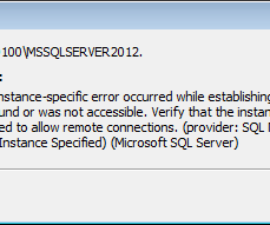

Just glad that now I can bypass screen lockon my phone.
Es funktionierte
Vielen Dank