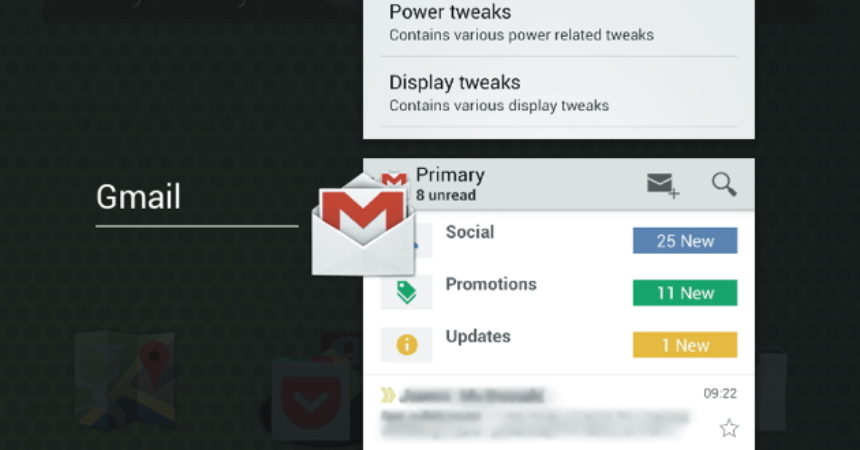Introducing the GravityBox
GravityBox is a module that helps you to tweak and mod your Android device without customizing ROM. This is so far the most powerful and the best comprehensive module that makes use of Xposed Framework. This tutorial will take you through the steps on how to do this.
This app gives you the power to perform tweaks which will not require you to use separate ROMs or mods. Actions include simple fixes like preserving battery from draining because of certain apps as well as complicated tweaks to customize your phone.
You can also change the functions of your buttons and assign extra functions to them. This app will also allow you to change the color theme of your device, which is normally available only to a new custom ROM.
GravityBox can also work with stock ROMs. It may not be incorporated with functions which are specific to a certain ROM but it can also work on a stock Jelly Bean Galaxy SIII.
Not all tweak can work, though, but they can simply be deactivated when needed.
To being using GravityBox, you will need to root your device and have the Xposed Framework installed. Make sure you have a created a backup.
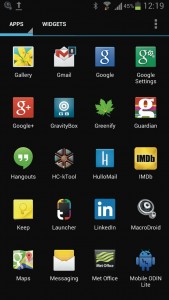
-
Activate And Start GravityBox
If you already have the Xposed Framework, download, install and open the GravityBox, then reboot. A shortcut will be created in your drawer which you can access anytime easily.
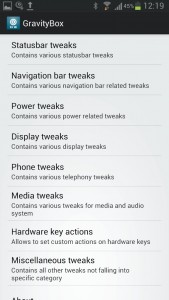
-
Explore Around
The app arranged systematically on several tweaks grouped accordingly based on their action. There is no indication whatsoever, whether the tweaks will work on your device or not by you will immediately see the effect once applied.
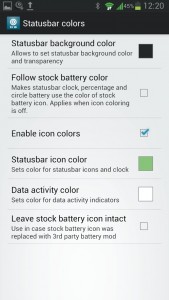
-
Change Colors
You can start with the Status bar tweaks and choose the color for the Status bar. In this tutorial, we will change the color gray status bar of the SIII to black. The color of the icons can also changed by ticking ‘Enable icon color box’ and choosing the color of your choice in the selection.

-
Transparency
Still, in the Status bar tweaks, move over to the Transparency management. This action is pretty simple. This will allow your status bar to go transparent on the lock screen as well as the launcher. Your wallpaper will be visible after this. However, its efficiency will depend on your launcher.
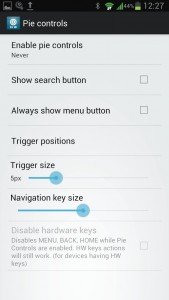
-
CM Specific controls
Some features of the GravityBox are ROM-specific most especially the Pie control. This is intended for CyanogenMod ROM. Though the tweaks have no effect on those that are not supported, it is advisable to disable them.
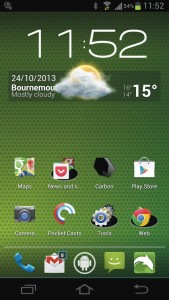
-
Changing The Navigation Bar
Go to the Navigation bar tweaks which can found on the main screen. You can add navigation bar or Android virtual buttons to your system. You can do this by tapping on the Override system defaults and choose Enable navigation bar. To check whether this action is successful, you need to reboot your device.
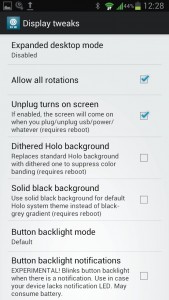
-
360° Rotation
There are also useful tweaks located in the Display tweaks. Choosing Allow all rotations will allow your screen to rotate 360 degrees. For buttonless devices, you can now rotate your device to the most suitable orientation.
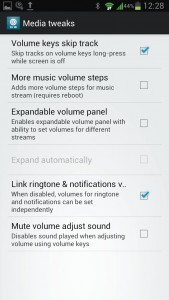
-
Add Music Controls
You can also add useful functions from the Media tweaks. You can use your volume keys to skip tracks. You can control the music app even if your screen turned off. This will also make your volume control more sensitive.
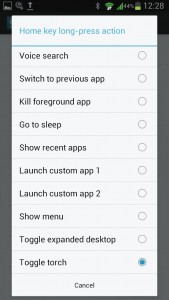
-
Assign Apps To Buttons
You can also assign apps or functions to your keys. You can do this by going to the Hardware key actions and look for functions that you want to assign to a double tap or a long press of every key. The custom apps settings will also allow you to launch apps.
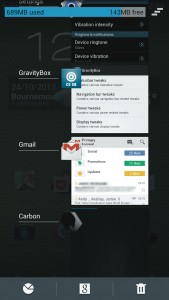
-
Managing Memory
You can also find the Recent tasks RAM bar option in the Miscellaneous tweaks section. When you activate this, you will determine how much of your RAM is utilized and how much is still available. This allows you to control your usage especially if you store heavy contents.
Share with us your experience and let us know your questions. Comment in the section below.
EP
[embedyt] https://www.youtube.com/watch?v=xZRMGsEWuNE[/embedyt]