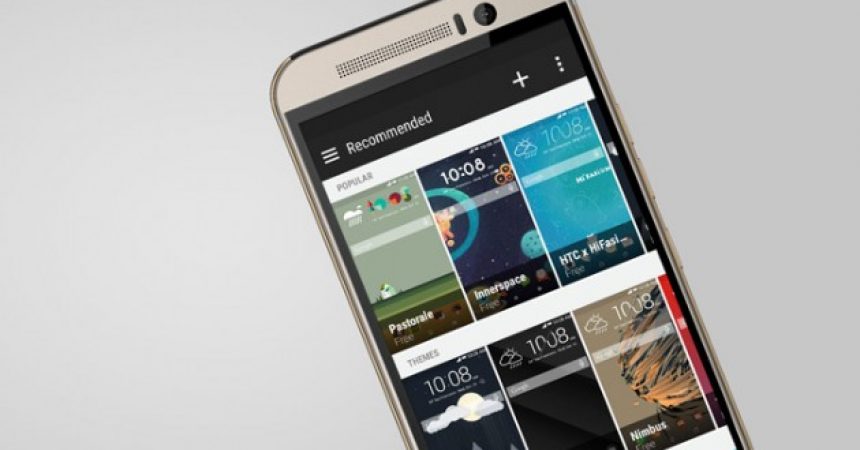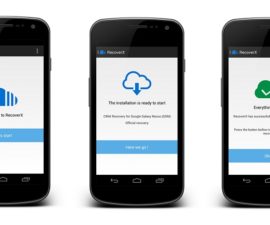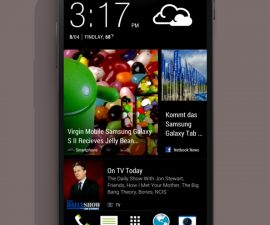The HTC One M9 Home Launcher, Keyboard, Gallery and Widgets
HTC’s One M8 was a very successful device, in fact, it was nominated as the best device of 2014. Now, HTC has released a new model of their HTC One, the HTC One M9.
The HTC One M9 brings its users an entire new experience to enjoy, coming as it does with a new Home Launcher, a new Keyboard, a new Gallery and even new Widgets.
Now, if you don’t have a HTC One M9, but you really, really like the launcher, keyboard, gallery and widgets of the HTC One M9, we have a way for you to get and enjoy them. In this post, we are going to show you how you can download and install the Home Launcher, Keyboard, Gallery and Widgets of the HTC One M9 on any Android device.
The method we will be following here will install the following on your Android device:
- HTC One M9 Home Launcher
- HTC BlinkFeed
- HTC Weather
- HTC Keyboard
- HTC Gallery
- HTC Music Player
- HTC Video Player
- HTC Clock
- HTC Voice Recorder
- HTC File Manager
- HTC Widgets.
- HTC Camera
Prepare your phone:
- You need to have a rooted Android device.
- You need to have an Android Lollipop based ROM up and running on your device.
- You need to have 150 MB of free space on your system.
Download and install:
- The first thing you will need to do is download the HTC One M9 Apps Package: zip
- After downloading the zip file, copy it to the memory card of your Android device.
- After copying the zip file to your Android device’s memory card, you need to turn the device off first.
- Boot your device back on and into its recovery mode.
- In recovery mode, make a back up of your current ROM first.
- Select the option: Install Zip.
- Find the zip file of the HTC One M9 Apps package that you downloaded. Select it by using your device’s power button.
- Select Yes to confirm installation.
- Wait for installation to complete.
- When installation is finished, reboot your device.
Have you downloaded and installed this app package on your Android device?
Share your experience in the comments box below.
JR
[embedyt] https://www.youtube.com/watch?v=utG1PG8JlWw[/embedyt]