How to Fix Unsuccessful Apps Download Error
Apps Download Error – Downloading apps are not 100% successful. An error can happen along the way, although its chance of happening is just 1%. However, if you do get yourself caught in that error, here are some ways to get out of it.
First, click on the Menu in your phone and go to Settings.
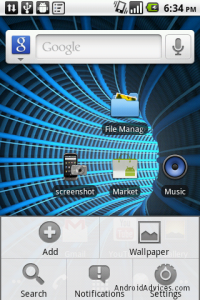
Next, tap Application in the various Setting option.

You can manage applications installed to your phone in this place. All the running apps can be seen, managed and deleted here. Just click on the Manage Applications to do so.
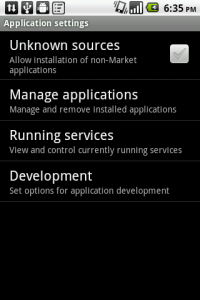
Tap on Market option in the Manage applications.
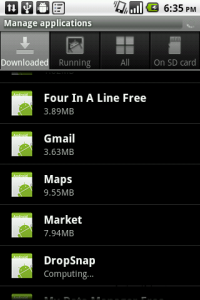
Select Clear Cache to the cache of the searched items in the Android Market of your device.

Clear the Browse cache as well and all other cookies including Google Apps, Google Talk and other services that needed checking in. When you have done all the process, check Android Market again and check if you can now download successfully. This works well with almost all Android devices whether you have a Froyo, Gingerbread, or Ice Cream Sandwich operating system.
Any questions or experiences you want to share?
Leave a comment below.
EP
[embedyt] https://www.youtube.com/watch?v=PDkQ6596H5g[/embedyt]
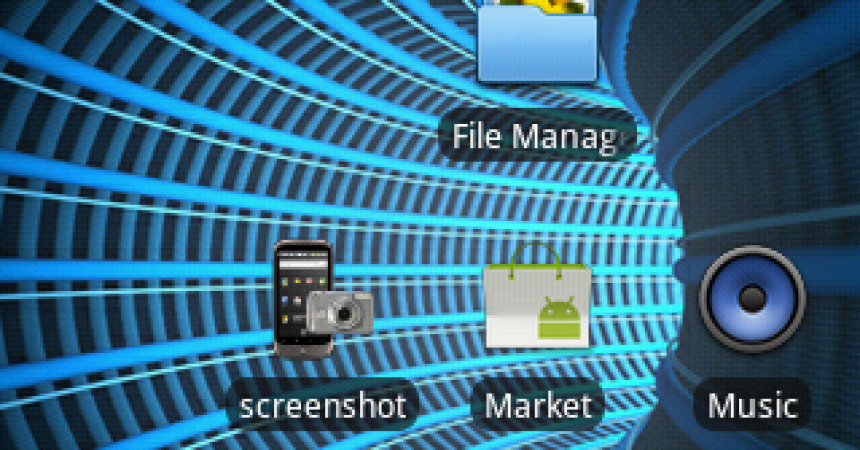






Finally fixed my device download error.
Thank you for this easy step by step guide.
You are very welcome.
Now that we helped you resolve your issue,
why not reciprocate back by spreading the word,by sharing now with Friends and colleagues!