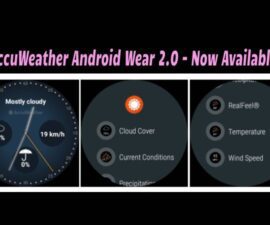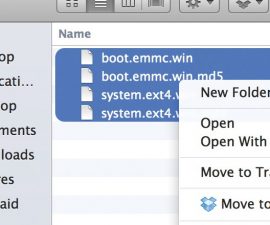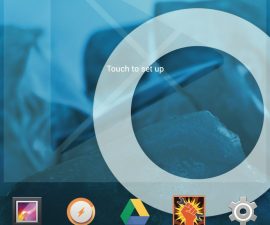Android Phone Battery Calibration
Mobile phones always come with rechargeable batteries. Each of these batteries’ life lasts 1 to 3 days but still depends on what material the battery is made of. Google powered Android operating system usually uses up more battery life than other operating systems. It has continuous data synchronization. And because of this, a Android phone battery life of 24 hours is usually very rare.
Calibrating the device’s battery is common among those who frequently change ROM. It is advisable then to charge the mobile phone up to 100% and update its firmware especially if you have flashed a custom ROM to your device. For instance, if your battery has 50% life by the time you updated the firmware, the new ROM will detect the 50% as the standard full battery status. The optimum performance it can offer will only be up to 50%. When this happens, you will need battery calibration to gain 100% backup for your battery.
Before starting the calibration, make sure you have installed the Clock Work Recovery into your phone. You must also know how to get to recovery mode. For Samsung devices, you can hold the volume UP button and OK button simultaneously until a blue screen background is displayed to get to the recovery mode. For other handsets like HTC, you have to hold the volume down and the power button.
Steps to Calibrate Phone Battery
The first thing to do is to shut off your mobile phone, take off the battery and re-insert it.
The next thing you need to do is learn how to get your device to recovery mode.
Go to the advance option by navigating using the volume up and down and selecting the option using the power button. Select the ‘Battery Stats’ and ‘Wipe Cache’ to wipe out what was considered as 100% battery life when you previously flashed the custom ROM.

You can determine the exact 100% battery life of your device in three ways.
-
The Android Phone Battery Drain Way
Drain the Android phone battery until it automatically switches off. Charge your device to a full battery the way you normally do.
Make sure you have installed the Clock Work Recovery to your phone. Reboot to Clock Work Recovery and wipe the battery stats found in the “Advanced” option. You have to reboot the phone afterwards.

Look for ways to drain your battery quickly. You can turn on the Bluetooth, Wi-Fi hotspot, flashlight, Wi-Fi or camera. This will drain your battery until it switches off.
Charge you phone normally until it reaches its full battery status and gets extra battery life.
-
Power Off Charge
In this method, you will need to charge the device to 100% while it is on.
Unplug the charger and turn off your device. Charge it again until 100% while it is turned off. Unplug the device and turn it on. Charge it again to 100% while it is turned on.
Unplug the charger and with the use of the Clock Work Recovery, reboot the phone. Go to the Advanced settings of the Clock Work Recovery and choose clear battery stats.
Turn the device back on and charge the full battery.
-
On/Off Method
Charge the battery while the device is on until the LED light turns blue. Unplug from the charge and wait for the LED to turn off.
Turn your phone OFF. While the phone is turned off, charge it again until the LED becomes blue.
Unplug the charger without turning on the phone and wait until the blue light turns off. Turn the device on and wait for the device to boot completely. As soon as it is booted up, turn the phone off again.
While the phone is off, connect the adapted to your phone and charge it again until the LED becomes blue.
Boot your phone into recovery mode. When the blue screen appears, go to the Advanced option using the volume up and down and choose the ‘Wipe Battery Stats’ option.
Turn off your device and you can begin using it normally.
Share your experience and ask questions in the comment section below.
EP
[embedyt] https://www.youtube.com/watch?v=iVA_F9SK2jk[/embedyt]