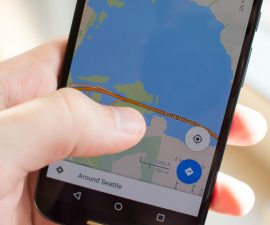How to Use Pre-Cache Labs To Access Offline Android Maps
The best mapping service, so far, is the Google Maps by Google. It is free and very helpful for common usage. In addition, it allows point to point navigation. So, this tutorial article will help you access the offline Maps with its special feature, the Pre-Cache Labs.
These are the steps to access Offline Maps using Pre-cache Labs.
- First, open Maps in your Android device
- When the maps is fully loaded, then go to the Menu button, press it and go to More options > Labs.
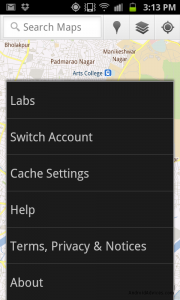
- Google keeps improving with the help of inputs taken from users. These inputs are experimented to provide better features. You can see all these features in the Labs section. Users can simply try this out to enable them.
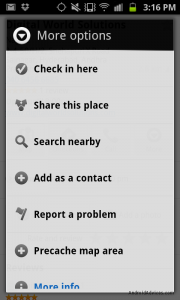
- In the Lab section, you will find the “Pre-Cache Map Area” in the Labs section. This will enable your Google Maps to load places where there is no internet connection.

- This is very helpful especially if your destination has no data coverage. The ‘Precache map area’ option found in the Place Pages will load that destination before your trip. Moreover, you have to load first the place so you can catch the map area. As a result, a range of 10 meters of your chosen area will load at a certain time.
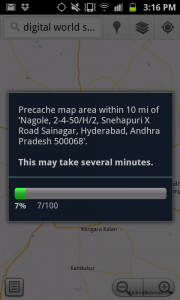
Its a good feature but you can only download max of 10 pre cache maps not more then that. If you wish to download an entire country or a very large area you cant do that.
The problem in loading the map where there is no 3G connectivity, GPRS takes too much time.
Finally, what your opinion about Offline Android Maps with Pre-cache Labs? Share your questions and your experiences by leaving a comment below.
EP
[embedyt] https://www.youtube.com/watch?v=ER0soXY9jnQ[/embedyt]