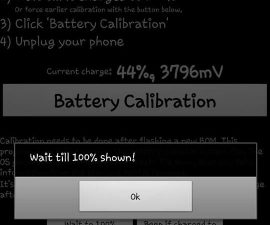Step by Step to Fix Android Booting Error
If you are having problems with your device not booting properly, do not panic. This is a common problem. Here are 4 easy steps to help you fix Android booting error.
Fix Android Booting Error #1: Reinsert Battery
Usually, when phones do not start, the most basic thing to do is to remove the battery. Leave it that way for 10 seconds. If your device does not allow you to remove your battery, do not force it. Reinsert the battery after that span of 10 seconds. This trick may sound too easy but work in almost 50% of all booting-related battery problems.

Fix Android Booting Error #2: Remove Hardware
Another common reason why devices do not boot well is because of its hardware. Try removing the SD card or other items attached to your device. Check to see if this trick works.
Fix Android Booting Error #3: Power Issues
Another possible cause that has got your device running bad is its power level. Mobile devices run at a minimum power rating. If the rating is low, it will be impossible to turn your device on. To fix this issue, simply attach your phone to a charging adapter to start charging. Connecting to a computer or another device is not advisable. It may not be enough to supply power. Using a USB port may not work if the battery level is too low.
Another issue related to batteries is a faulty and aging battery. Immediately replace such batteries with new ones. You can test it to confirm if this is really your problem by borrowing a friend’s battery and trying it on your device.
Fix Android Booting Error #4: Hard Reset
If to no avail, the previous steps do not work, the last resort is to reset your device. But before that, take note that when you reset your device, all the data in it will be erased. Usually, instructions will be given for you to follow to be able to get to recovery mode. Generally, the combination is the Volume up and power button. For Samsung devices, long press on the Volume up while holding the power button down as well as the menu button. When you have reached the recovery mode, click on the Wipe Data/Factory Reset and Clear Cache.
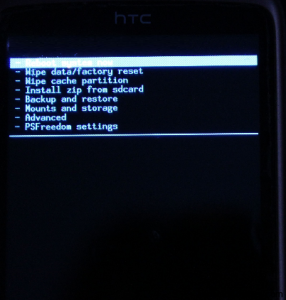
Comment your questions and experiences below. EP
[embedyt] https://www.youtube.com/watch?v=NE3k2sJL3ok[/embedyt]