How To Use SnapTube APK
There are a lot of video downloaders available in Google Play that allow you to download videos from video streaming websites such as Youtube, Vimeo or Daily Motion. A good app we’ve found for that purpose is SnapTube APK.
SnapTube provides you with a very smooth experience. It allows you to download videos simply and is very self-explanatory – you don’t need to learn anything special to use this app.
SnapTube will show you the video sources by default and can be used with YouTube, Facebook, Daily Motion, Instagram, Vimeo, Vine and others. You can add practically any other website from which you want to download videos. SnapTube also suggests popular, top and 1080 videos and will help you locate videos based on category.
SnapTube users can download videos in a variety of formats, including MP3/4 and in resolutions from 144-1080p. When you have selected the file you want, the download will begin and the file will be yours within no time.
There is a download limit, the default is set to 2 files at a time, but the settings give you the option to raise the limit to up to 10 videos.
SnapTube is not available in the Google Play Store, you will need to get a SnapTube APK and install it manually onto an Android device. Follow along with our guide and download and install SnapTube on your Android device.
How to download and install SnapTube APK on an Android device:
- First, you need to download SnapTube 3.0 APK for Android. You can also download this APK file at this Mirror site.
- After you have downloaded an APK file od SnapTube, you will need to copy the APK file to your device or you can actually download it directly onto your phone.
- Use a file manager to locate the SnapTube APK file on your Android device.
- Tap the file and then follow the on-screen instructions to install.
- Go to your app drawer. You should see SnapTube there. Open it to begin using it.
- To use SnapTube, simply go to the video site where you can download the video you want.
- Look for the video that you want. Tap the download button that you will find on the bottom rite of the screen.
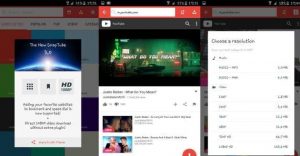
- Choose your desired resolution or format. Download should now begin. You will see the downloads progress in the notification bar.
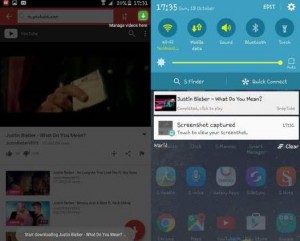
- When the download is completed, you will be able to access the downloaded video with a video player; a music player of a file manager.
Are you using SnapTube on your Android device?
Share your experience in the comments box below.
JR
[embedyt] https://www.youtube.com/watch?v=9fDxOPhhZdU[/embedyt]
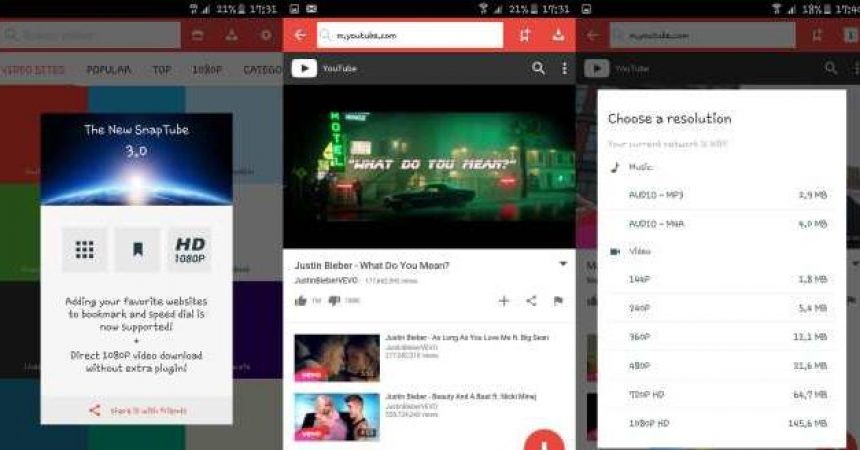




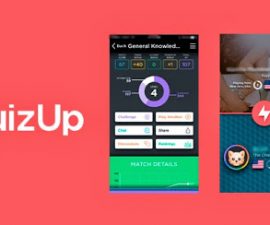
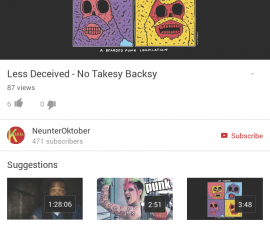
Yay found a working snaptube apk which is excellent.
Cheers
Vielen Dank für diese sehr nützliche Schritt-für-Schritt-Anleitung.
You are welcome.
Feel free to share with friends and colleagues,so you can possibly win the next $1000 free Samsung phone very soon.